- August 28, 2025
- Mins Read
Animated Alert View written in Swift, which can be used as a UIAlertView or UIAlertController replacement with nice customization features.
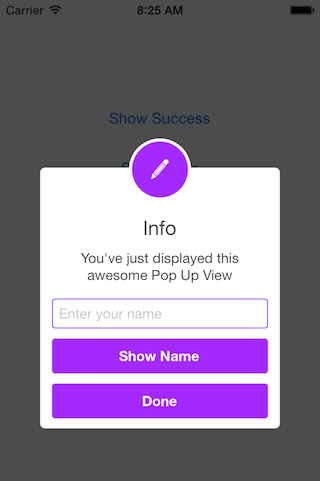
Easy to use
Get Started
// Get started
SCLAlertView().showInfo(“Important info”, subTitle: “You are great”)
Updating the alert view
let alertViewResponder: SCLAlertViewResponder = SCLAlertView().showSuccess(“Hello World”, subTitle: “This is a more descriptive text.”)
// Upon displaying, change/close view
alertViewResponder.setTitle(“New Title”) // Rename title
alertViewResponder.setSubTitle(“New description”) // Rename subtitle
alertViewResponder.close() // Close view
Alternative alert types
SCLAlertView().showError(“Hello Error”, subTitle: “This is a more descriptive error text.”) // Error
SCLAlertView().showNotice(“Hello Notice”, subTitle: “This is a more descriptive notice text.”) // Notice
SCLAlertView().showWarning(“Hello Warning”, subTitle: “This is a more descriptive warning text.”) // Warning
SCLAlertView().showInfo(“Hello Info”, subTitle: “This is a more descriptive info text.”) // Info
SCLAlertView().showEdit(“Hello Edit”, subTitle: “This is a more descriptive info text.”) // Edit
Raw call to showTitle()
SCLAlertView().showTitle(
“Congratulations”, // Title of view
subTitle: “Operation successfully completed.”, // String of view
duration: 2.0, // Duration to show before closing automatically, default: 0.0
completeText: “Done”, // Optional button value, default: “”
style: .success, // Styles – see below.
colorStyle: UIColorFromRGB(0xA429FF),
colorTextButton: .white
)
Controls
Custom Appearance
// SCLAlertView.SCLAppearanc has more than 15 different properties to customize. See below.
let appearance = SCLAlertView.SCLAppearance(
kTitleFont: UIFont(name: “HelveticaNeue”, size: 20)!,
kTextFont: UIFont(name: “HelveticaNeue”, size: 14)!,
kButtonFont: UIFont(name: “HelveticaNeue-Bold”, size: 14)!,
showCloseButton: false
)
let alert = SCLAlertView(appearance: appearance)
Add buttons
let alertView = SCLAlertView()
alertView.addButton(“First Button”, target:self, selector:Selector(“firstButton”))
alertView.addButton(“Second Button”) {
print(“Second button tapped”)
}
alertView.showSuccess(“Button View”, subTitle: “This alert view has buttons”)
Hide default close button
let appearance = SCLAlertView.SCLAppearance(
showCloseButton: false
)
let alertView = SCLAlertView(appearance: appearance)
alertView.showSuccess(“No button”, subTitle: “You will have hard times trying to close me”)
Hide default close button & a duration to close the alert
let appearance = SCLAlertView.SCLAppearance(
showCloseButton: false
)
let alertView = SCLAlertView(appearance: appearance)
alertView.showWarning(“No button”, subTitle: “Just wait for 3 seconds and I will disappear”, duration: 3)
Hide alert icon
let appearance = SCLAlertView.SCLAppearance(
showCircularIcon: false
)
let alertView = SCLAlertView(appearance: appearance)
alertView.showSuccess(“No icon”, subTitle: “This is a clean alert without Icon!”)
Use a custom icon
let appearance = SCLAlertView.SCLAppearance(
showCircularIcon: true
)
let alertView = SCLAlertView(appearance: appearance)
let alertViewIcon = UIImage(named: “IconImage”) //Replace the IconImage text with the image name
alertView.showInfo(“Custom icon”, subTitle: “This is a nice alert with a custom icon you choose”, circleIconImage: alertViewIcon)
Add Text fields
// Add a text field
let alert = SCLAlertView()
let txt = alert.addTextField(“Enter your name”)
alert.addButton(“Show Name”) {
print(“Text value: \(txt.text)”)
}
alert.showEdit(“Edit View”, subTitle: “This alert view shows a text box”)
Use a custom subview instead of a subtitle
// Example of using the view to add two text fields to the alert
// Create custom Appearance Configuration
let appearance = SCLAlertView.SCLAppearance(
kTitleFont: UIFont(name: “HelveticaNeue”, size: 20)!,
kTextFont: UIFont(name: “HelveticaNeue”, size: 14)!,
kButtonFont: UIFont(name: “HelveticaNeue-Bold”, size: 14)!,
showCloseButton: false,
dynamicAnimatorActive: true
)
// Initialize SCLAlertView using custom Appearance
let alert = SCLAlertView(appearance: appearance)
// Creat the subview
let subview = UIView(frame: CGRect(x: 0,y: 0,width: 216,height: 70))
let x = (subview.frame.width – 180) / 2
// Add textfield 1
let textfield1 = UITextField(frame: CGRect(x: x,y: 10,width: 180,height: 25))
textfield1.layer.borderColor = UIColor.green.cgColor
textfield1.layer.borderWidth = 1.5
textfield1.layer.cornerRadius = 5
textfield1.placeholder = “Username”
textfield1.textAlignment = NSTextAlignment.center
subview.addSubview(textfield1)
// Add textfield 2
let textfield2 = UITextField(frame: CGRect(x: x,y: textfield1.frame.maxY + 10,width: 180,height: 25))
textfield2.isSecureTextEntry = true
textfield2.layer.borderColor = UIColor.blue.cgColor
textfield2.layer.borderWidth = 1.5
textfield2.layer.cornerRadius = 5
textfield1.layer.borderColor = UIColor.blue.cgColor
textfield2.placeholder = “Password”
textfield2.textAlignment = NSTextAlignment.center
subview.addSubview(textfield2)
// Add the subview to the alert’s UI property
alert.customSubview = subview
_ = alert.addButton(“Login”) {
print(“Logged in”)
}
// Add Button with visible timeout and custom Colors
let showTimeout = SCLButton.ShowTimeoutConfiguration(prefix: “(“, suffix: ” s)”)
_ = alert.addButton(“Timeout Button”, backgroundColor: UIColor.brown, textColor: UIColor.yellow, showTimeout: showTimeout) {
print(“Timeout Button tapped”)
}
let timeoutValue: TimeInterval = 10.0
let timeoutAction: SCLAlertView.SCLTimeoutConfiguration.ActionType = {
print(“Timeout occurred”)
}
_ = alert.showInfo(“Login”, subTitle: “”, timeout: SCLAlertView.SCLTimeoutConfiguration(timeoutValue: timeoutValue, timeoutAction: timeoutAction))
List of peoperties to customize
// Button
kButtonFont: UIFont
buttonCornerRadius : CGFloat
showCloseButton: Bool
kButtonHeight: CGFloat
// Circle Image
showCircularIcon: Bool
kCircleTopPosition: CGFloat
kCircleBackgroundTopPosition: CGFloat
kCircleHeight: CGFloat
kCircleIconHeight: CGFloat
// Text
kTitleFont: UIFont
kTitleTop:CGFloat
kTitleHeight:CGFloat
kTextFont: UIFont
kTextHeight: CGFloat
kTextFieldHeight: CGFloat
kTextViewdHeight: CGFloat
// View
kDefaultShadowOpacity: CGFloat
kWindowWidth: CGFloat
kWindowHeight: CGFloat
shouldAutoDismiss: Bool // Set this false to ‘Disable’ Auto hideView when SCLButton is tapped
fieldCornerRadius : CGFloat
contentViewCornerRadius : CGFloat
disableTapGesture: Bool // set this to true if adding tableview to subView
Alert View Styles
enum SCLAlertViewStyle: Int {
case success, error, notice, warning, info, edit, wait, question
}
Alert show animation Styles
// Animation Styles
public enum SCLAnimationStyle {
case noAnimation, topToBottom, bottomToTop, leftToRight, rightToLeft
}
Installation
SCLAlertView is available through
CocoaPods
To install add the following line to your Podfile:
pod ‘SCLAlertView’
Carthage
To install add the following line to your Cartfile:
github "vikmeup/SCLAlertView-Swift" "master"
GitHub
- August 27, 2025
- SwiftUI
This package provides you with an easy way to show tooltips over any SwiftUI view, since Apple does not provide ...
- August 27, 2025
- SwiftUI
- Uncategorized
SimpleToast is a simple, lightweight, flexible and easy to use library to show toasts / popup notifications inside iOS or ...
- August 27, 2025
- SwiftUI
Create Toast Views with Minimal Effort in SwiftUI Using SSToastMessage. SSToastMessage enables you to effortlessly add toast notifications, alerts, and ...




