- August 28, 2025
- Mins Read
HTPressableButton is designed for iOS developers to be able to spend time developing ideas, not building basic buttons. These stylish and flat-designed buttons can easily be modified and are perfect for almost any project. With no worry over color choice, HTPressableButton also includes beautiful color schemes that perfectly suit with your app.
Compatible with: iOS 6.0 and above
Current Version: 1.3.3
You can check out our documentation here. Installation
HTPressableButton can be installed via CocoaPods
pod ‘HTPressableButton’
You may also quickly try the HTPressableButton example project with
pod try ‘HTPressableButton’
However, if you are only interested to use the color scheme provided (shown below) then
pod ‘HTPressableButton/HTColor’
Another option is to use git submodules or just download it and include it in your project manually.
NOTE: Please be reminded to add the header files to your project. You may add only the one that you’ll use.
#import “HTPressableButton.h”
#import “UIColor+HTColor.h”
Button Types
IMPORTANT: You must specify the frame first. We’d like to know the size of your button first.
###Rectangular Button
//Rectangular grape fruit color button
CGRect frame = CGRectMake(30, 150, 260, 50);
HTPressableButton *rectButton = [[HTPressableButton alloc] initWithFrame:frame buttonStyle:HTPressableButtonStyleRect];
rectButton.buttonColor = [UIColor ht_grapeFruitColor];
rectButton.shadowColor = [UIColor ht_grapeFruitDarkColor];
[rectButton setTitle:@”Rect” forState:UIControlStateNormal];
[self.view addSubview:rectButton];

###Rounded Rectangular Button
// Rounded rectangular default color button
frame = CGRectMake(30, 230, 260, 50);
HTPressableButton *roundedRectButton = [[HTPressableButton alloc] initWithFrame:frame buttonStyle:HTPressableButtonStyleRounded];
[roundedRectButton setTitle:@”Rounded” forState:UIControlStateNormal];
[self.view addSubview:roundedRectButton];

###Circular Button
//Circular mint color button
frame = CGRectMake(110, 300, 100, 100);
HTPressableButton *circularButton = [[HTPressableButton alloc] initWithFrame:frame buttonStyle:HTPressableButtonStyleCircular];
circularButton.buttonColor = [UIColor ht_mintColor];
circularButton.shadowColor = [UIColor ht_mintDarkColor];
[circularButton setDisabledButtonColor:[UIColor ht_sunflowerColor]];
[circularButton setTitle:@”Circular” forState:UIControlStateNormal];
[self.view addSubview:circularButton];
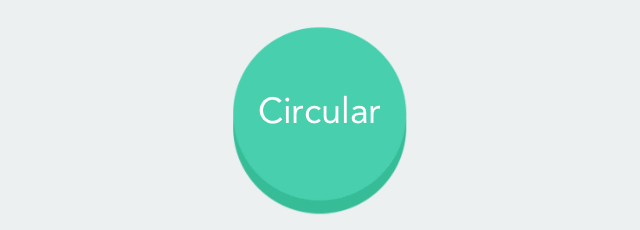
###Disabled Button If you wish to create a disabled button, add:
buttonNameHere.enabled = NO;
Example:
//Disabled rounded rectangular button
frame = CGRectMake(30, 420, 260, 50);
HTPressableButton *disabledRoundedRectButton = [[HTPressableButton alloc] initWithFrame:frame buttonStyle:HTPressableButtonStyleRounded];
disabledRoundedRectButton.disabledButtonColor = [UIColor ht_pinkRoseColor];
disabledRoundedRectButton.disabledShadowColor = [UIColor ht_pinkRoseDarkColor];
disabledRoundedRectButton.alpha = 0.5;
disabledRoundedRectButton.enabled = NO;
[disabledRoundedRectButton setTitle:@”DisabledButton” forState:UIControlStateNormal];
[self.view addSubview:disabledRoundedRectButton];

The default alpha value is 1.0 for all type of buttons. The value can be changed (like the above disabled button) by:
buttonNameHere.alpha = 0.5;
NOTE: We have set some default properties for you.
| Property | Values |
|---|---|
| Button Type | HTPressableButtonStyleRounded |
| Corner Radius | 10.0 |
| Font | Avenir |
| Font Size | 18 |
| Shadow Height | 17% of the button’s height |
| Button Color | ht_jayColor |
| Button Shadow Color | ht_jayDarkColor |
| Disabled Button Color | ht_mediumColor |
| Disabled Button Shadow Color | ht_mediumDarkColor |
If you wish to set your own shadow height instead of using our default value, add:
//Set shadow height of size 10
buttonNameHere.shadowHeight = 10;
The different types of buttons have different default value set for its corner radius, you can modify it by:
//Set corner radius to 20.0
buttonNameHere.cornerRadius = 20;
To change the font of the button:
//Set button font
buttonNameHere.titleFont = [UIFont fontWithName:@”Avenir” size:18];
###Additional Colors You can freely use the additional colors in the file UIColors+HTColor anywhere in your project by:
[UIColor ht_colorNameHere]
//Examples
[UIColor ht_jayColor]
[UIColor ht_pinkRoseColor]
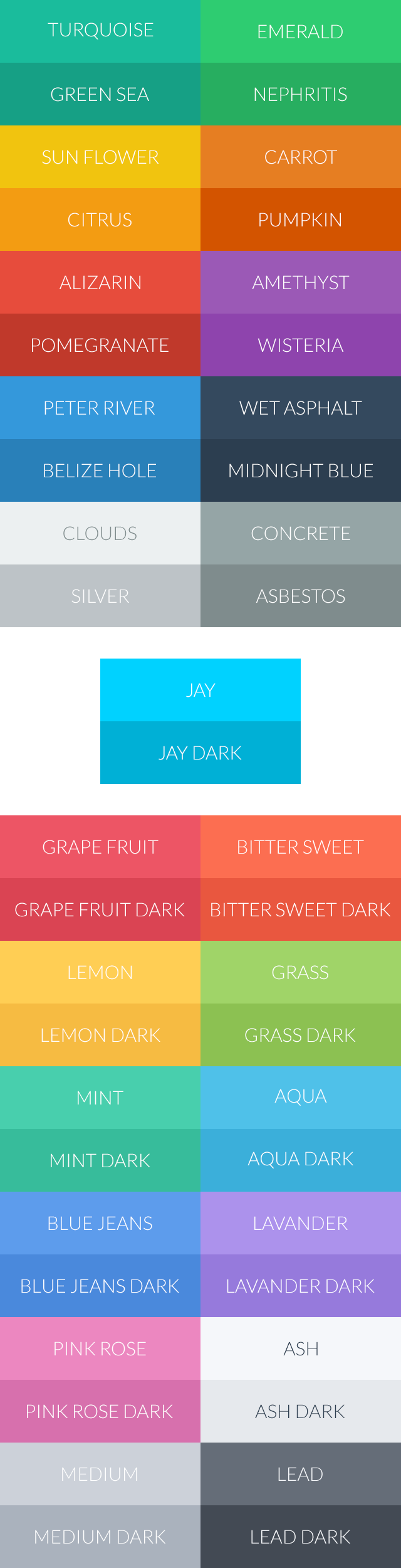
GitHub
- August 27, 2025
- SwiftUI
This package provides you with an easy way to show tooltips over any SwiftUI view, since Apple does not provide ...
- August 27, 2025
- SwiftUI
- Uncategorized
SimpleToast is a simple, lightweight, flexible and easy to use library to show toasts / popup notifications inside iOS or ...
- August 27, 2025
- SwiftUI
Create Toast Views with Minimal Effort in SwiftUI Using SSToastMessage. SSToastMessage enables you to effortlessly add toast notifications, alerts, and ...



