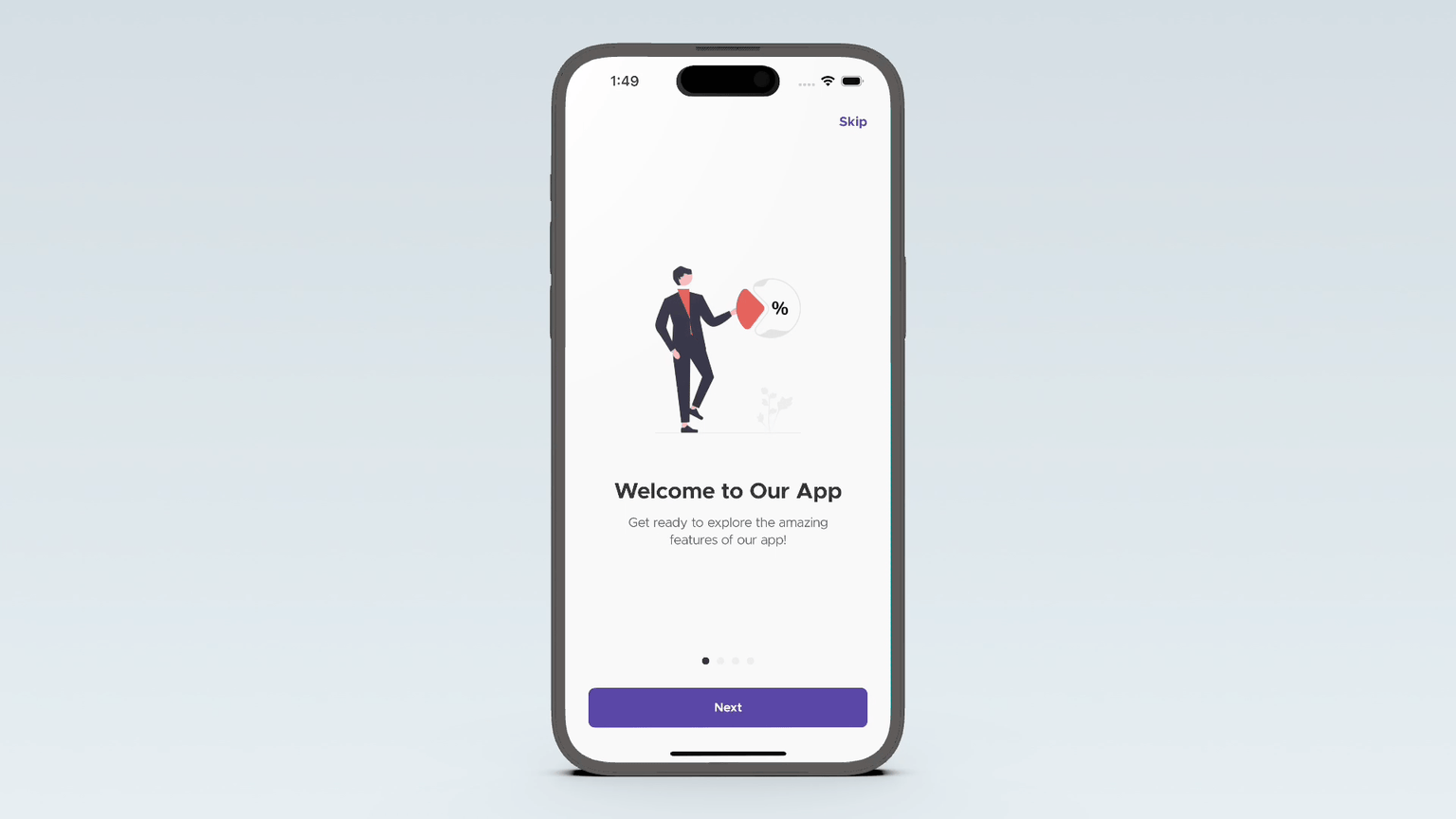- August 28, 2025
- Mins Read
Navigation made simple
Implement navigation in your project in no time. Keep your code clean
Navigattie is a free, and open-source library for SwiftUI that makes navigation easier and much cleaner.
- Improves code quality. Push your view using the
push(with:)method.
Pop the selected one withpop(). Simple as never. - Designed for SwiftUI. While developing the library, we have used the power of SwiftUI to give you powerful tool to speed up your implementation process.
Getting Started
✋Requirements
| Platforms | Minimum Swift Version |
|---|---|
| iOS 15+ | 5.0 |
⏳Installation
Swift package manager
Swift package manager is a tool for automating the distribution of Swift code and is integrated into the Swift compiler.
Once you have your Swift package set up, adding Navigattie as a dependency is as easy as adding it to the dependencies value of your Package.swift.
dependencies: [
.package(url: “https://github.com/Mijick/Navigattie”, branch(“main”))
]
Usage
1. Setup library
Inside the @main structure, call the implementNavigationView(config:) method on the view that is to be the root view in your navigation structure. The view to be the root must be of type NavigatableView. The method takes an optional argument – config, that can be used to configure some modifiers for all navigation views in the application.
var body: some Scene {
WindowGroup {
ContentView()
.implementNavigationView(config: nil)
}
}
2. Declare structure of the view you want to push
Navigattie provides the ability to push (or pop) any view using its built-in stack. In order to do so, it is necessary to confirm to NavigatableView protocol. So that an example view you want to push will have the following declaration:
struct ExampleView: NavigatableView {
…
}
3. Implement body method
Fill your view with content
struct ExampleView: NavigatableView {
var body: some View {
VStack(spacing: 0) {
Text(“Witaj okrutny świecie”)
Spacer()
Button(action: pop) { Text(“Pop”) }
}
}
…
}
4. Implement configure(view: NavigationConfig) -> NavigationConfig method
This step is optional – if you wish, you can skip this step and leave the configuration as default.
Each view has its own set of methods that can be used to customise it, regardless of the config we mentioned in step 1.
struct ExampleView: NavigatableView {
func configure(view: NavigationConfig) -> NavigationConfig { view.backgroundColour(.red) }
var body: some View {
VStack(spacing: 0) {
Text(“Witaj okrutny świecie”)
Spacer()
Button(action: pop) { Text(“Pop”) }
}
}
…
}
5. Present your view from any place you want!
Just call ExampleView().push(with:) from the selected place
struct SettingsViewModel {
…
func openSettings() {
…
ExampleView().push(with: .verticalSlide)
…
}
…
}
6. Closing views
There are two ways to do so:
- By calling one of the methods
pop,pop(to type:),popToRootinside any view
struct ExampleView: NavigatableView {
…
func createButton() -> some View {
Button(action: popToRoot) { Text(“Tap to return to root”) }
}
…
}
- By calling one of the static methods of NavigationManager:
NavigationManager.pop()NavigationManager.pop(to type:)where type is the type of view you want to return toNavigationManager.popToRoot()
GitHub
- August 27, 2025
- SwiftUI
This package provides you with an easy way to show tooltips over any SwiftUI view, since Apple does not provide ...
- August 27, 2025
- SwiftUI
- Uncategorized
SimpleToast is a simple, lightweight, flexible and easy to use library to show toasts / popup notifications inside iOS or ...
- August 27, 2025
- SwiftUI
Create Toast Views with Minimal Effort in SwiftUI Using SSToastMessage. SSToastMessage enables you to effortlessly add toast notifications, alerts, and ...