- August 28, 2025
- Mins Read
Our designer Dmitry Goncharov decided to create an animation that follows Tinder’s trend. We called our Tinder-style card-based animation Koloda which is a Ukrainian word for the deck (of cards). The component can be used in different local event apps, and even in Tinder if it adds a possibility to choose dating places. The concept created by Dmitriy was implemented by Eugene Andreyev, our iOS developer.
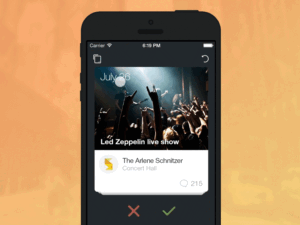
Purpose
KolodaView is a class designed to simplify the implementation of Tinder like cards on iOS. It adds convenient functionality such as a UITableView-style dataSource/delegate interface for loading views dynamically, and efficient view loading, unloading .
Supported OS & SDK Versions
- Supported build target – iOS 11.0 (Xcode 9)
ARC Compatibility
KolodaView requires ARC.
Thread Safety
KolodaView is subclassed from UIView and – as with all UIKit components – it should only be accessed from the main thread. You may wish to use threads for loading or updating KolodaView contents or items, but always ensure that once your content has loaded, you switch back to the main thread before updating the KolodaView.
Prototype of Koloda in Pixate
Our designer created the mock-up in Photoshop and used Pixate for prototyping Koloda. The prototype we created reproduced the behavior of cards exactly how we wanted it.
The main Pixate toolset includes layers, an action kit, and animations. After the assets are loaded and located on the artboard, you can start working on layers, and then proceed to reproduce interactions.
At first, we made the cards move horizontally and fly away from the screen once they cross a certain vertical line. The designer also made the cards change their transparency and spin a bit during interactions.
Then, we needed to make a new card appear in a way as if it collects itself from the background, so we had to stretch and scale it. We set a scale for the prototype from 3.5x (the size, when a card is still on the background) to 1x.
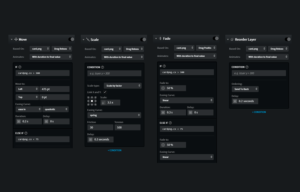
For a better effect, we added a few bounce animations and that was it! The prototype was ready for development.
Building Koloda animation
There are a few ready-made mobile libraries and iOS animation examples out there that an app developer can use.
We wanted the animation to be as simple and convenient as views like UITableView. Therefore, we created a custom component for the animation. It consists of the three main parts:
DraggableCardView– a card that displays content.OverlayView– a dynamic view that changes depending on where a user drags a card (to the left or to the right).KolodaView– a view that controls loading and interactions between cards.
DraggableCardView implementation
We implemented DraggableCardView with the help of UIPanGestureRecognizer and CGAffineTransform. See the coding part below:
func panGestureRecognized(gestureRecognizer: UIPanGestureRecognizer) {
xDistanceFromCenter = gestureRecognizer.translationInView(self).x
yDistanceFromCenter = gestureRecognizer.translationInView(self).y
let touchLocation = gestureRecognizer.locationInView(self)
switch gestureRecognizer.state {
case .Began:
originalLocation = center
animationDirection = touchLocation.y >= frame.size.height / 2 ? -1.0 : 1.0
layer.shouldRasterize = true
break
case .Changed:
let rotationStrength = min(xDistanceFromCenter! / self.frame.size.width, rotationMax)
let rotationAngle = animationDirection! * defaultRotationAngle * rotationStrength
let scaleStrength = 1 – ((1 – scaleMin) * fabs(rotationStrength))
let scale = max(scaleStrength, scaleMin)
layer.rasterizationScale = scale * UIScreen.mainScreen().scale
let transform = CGAffineTransformMakeRotation(rotationAngle)
let scaleTransform = CGAffineTransformScale(transform, scale, scale)
self.transform = scaleTransform
center = CGPoint(x: originalLocation!.x + xDistanceFromCenter!, y: originalLocation!.y + yDistanceFromCenter!)
updateOverlayWithFinishPercent(xDistanceFromCenter! / frame.size.width)
//100% – for proportion
delegate?.cardDraggedWithFinishPercent(self, percent: min(fabs(xDistanceFromCenter! * 100 / frame.size.width), 100))
break
case .Ended:
swipeMadeAction()
layer.shouldRasterize = false
default:
break
}
}
The overlay gets updated with every move. It changes transparency in the process of animation ( 5% – hardly seen, 100% – clearly seen).
In order to avoid a card’s edges becoming sharp during movement, we used the shouldRasterize layer option.
We had to consider a reset situation which happens once a card fails to reach the action margin (ending point) and comes back to the initial state. We used the Facebook Pop framework for this situation, and also for the “undo” action.
OverlayView implementation
OverlayView is a view that is added on top of a card during animation. It has only one variable called overlayState with two options: when a user drags a card to the left, the overlayState adds a red hue to the card, and when a card is moved to the right, the variable uses the other option to make the UI become green.
To implement custom actions for the overlay, we should inherit from OverlayView, and reload the operation didSet in the overlayState:
public enum OverlayMode{
case None
case Left
case Right
}
public class OverlayView: UIView {
public var overlayState:OverlayMode = OverlayMode.None
}
class ExampleOverlayView: OverlayView {
override var overlayState:OverlayMode {
didSet {
switch overlayState {
case .Left :
overlayImageView.image = UIImage(named: overlayLeftImageName)
case .Right :
overlayImageView.image = UIImage(named: overlayRightImageName)
default:
overlayImageView.image = nil
}
}
}
}
KolodaView implementation
The KolodaView class does a card loading and card management job. You can either implement it in the code or in the Interface Builder. Then, you should specify a data source and add a delegate (optional). After that, you should implement the following methods of the KolodaViewDataSource protocol in the data source-class:
func kolodaNumberOfCards(koloda: KolodaView) -> UInt
func kolodaViewForCardAtIndex(koloda: KolodaView, index: UInt) -> UIView
func kolodaViewForCardOverlayAtIndex(koloda: KolodaView, index: UInt) -> OverlayView?
KolodaView had to display a correct number of cards below the top card and make them occupy the right positions when the animation starts. To make it possible, we had to calculate frames for all the cards by adding the corresponding indexes to each element. For example, the first card has an [i] index, the second one would have an [i+1] index, the third – [i+2], and so on:
private func frameForCardAtIndex(index: UInt) -> CGRect {
let bottomOffset:CGFloat = 0
let topOffset = backgroundCardsTopMargin * CGFloat(self.countOfVisibleCards – 1)
let xOffset = backgroundCardsLeftMargin * CGFloat(index)
let scalePercent = backgroundCardsScalePercent
let width = CGRectGetWidth(self.frame) * pow(scalePercent, CGFloat(index))
let height = (CGRectGetHeight(self.frame) – bottomOffset – topOffset) * pow(scalePercent, CGFloat(index))
let multiplier: CGFloat = index > 0 ? 1.0 : 0.0
let previousCardFrame = index > 0 ? frameForCardAtIndex(max(index – 1, 0)) : CGRectZero
let yOffset = (CGRectGetHeight(previousCardFrame) – height + previousCardFrame.origin.y + backgroundCardsTopMargin) * multiplier
let frame = CGRect(x: xOffset, y: yOffset, width: width, height: height)
return frame
}
Now, since we know the indexes, card frames, and also the percent at which the animation ends (from the DraggableCardView), we can easily find out where the cards below will go once an upper card is swiped. After that, we can implement PercentDrivenAnimation.
Building Koloda v.2
The main difference between the first and second versions of the Koloda animation is in the cards’ layout. The front card in the new version is placed in the middle of the screen and the back card is stretched on the background. In addition, the back card does not respond to the movement of the front card and arrives with a bounce effect after the front card is swiped.
Also, the second version of Koloda was easier to build thanks to the prototype of it in Pixate
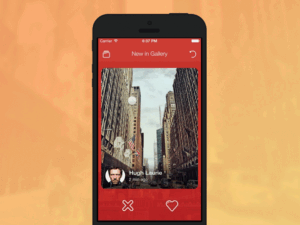
Implementation of KolodaView v.2
To implement KolodaView v.2, we had to place the cards differently, so we put the method frameForCardAtIndex in the public interface.
In KolodaView inheritor we overrode the method and put the cards in the following order:
override func frameForCardAtIndex(index: UInt) -> CGRect {
if index == 0 {
let bottomOffset:CGFloat = defaultBottomOffset
let topOffset:CGFloat = defaultTopOffset
let xOffset:CGFloat = defaultHorizontalOffset
let width = CGRectGetWidth(self.frame ) – 2 * defaultHorizontalOffset
let height = width * defaultHeightRatio
let yOffset:CGFloat = topOffset
let frame = CGRect(x: xOffset, y: yOffset, width: width, height: height)
return frame
} else if index == 1 {
let horizontalMargin = -self.bounds.width * backgroundCardHorizontalMarginMultiplier
let width = self.bounds.width * backgroundCardScalePercent
let height = width * defaultHeightRatio
return CGRect(x: horizontalMargin, y: 0, width: width, height: height)
}
return CGRectZero
}
We place frontCard in the middle of KolodaView, and stretch the background card with a scalePercent that equals 1.5.
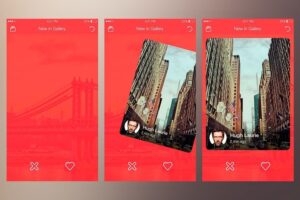
Bounce animation for the background card
Since the background card arrives with a bounce effect and changes its transparency while moving, we created a new delegate method:
KolodaView – func kolodaBackgroundCardAnimation(koloda: KolodaView) -> POPPropertyAnimation?
In this method, POPAnimation is created and passed to Koloda. Then, Koloda uses it for animating frame changes after a user swipes a card. If the delegate returns nil, it means that Koloda uses default animation.
Below you can see the implementation of this method in the delegate:
func kolodaBackgroundCardAnimation(koloda: KolodaView) -> POPPropertyAnimation? {
let animation = POPSpringAnimation(propertyNamed: kPOPViewFrame)
animation.springBounciness = frameAnimationSpringBounciness
animation.springSpeed = frameAnimationSpringSpeed
return animation
}
Installation
To install via CocoaPods add this lines to your Podfile. You need CocoaPods v. 1.1 or higher
use_frameworks!
pod “Koloda”
To install via Carthage add this lines to your Cartfile
github “Yalantis/Koloda”
To install manually the KolodaView class in an app, just drag the KolodaView, DraggableCardView, OverlayView class files (demo files and assets are not needed) into your project. Also you need to install facebook-pop. Or add bridging header if you are using CocoaPods.
Usage
1.Import Koloda module to your MyKolodaViewController class
import Koloda
2.Add KolodaView to MyKolodaViewController, then set dataSource and delegate for it
class MyKolodaViewController: UIViewController {
@IBOutlet weak var kolodaView: KolodaView!
override func viewDidLoad() {
super.viewDidLoad()
kolodaView.dataSource = self
kolodaView.delegate = self
}
}
3.Conform your MyKolodaViewController to KolodaViewDelegate protocol and override some methods if you need, e.g.
extension MyKolodaViewController: KolodaViewDelegate {
func kolodaDidRunOutOfCards(_ koloda: KolodaView) {
koloda.reloadData()
}
func koloda(_ koloda: KolodaView, didSelectCardAt index: Int) {
UIApplication.shared.openURL(URL(string: “https://yalantis.com/”)!)
}
}
4.Conform MyKolodaViewController to KolodaViewDataSource protocol and implement all the methods , e.g.
extension MyKolodaViewController: KolodaViewDataSource {
func kolodaNumberOfCards(_ koloda:KolodaView) -> Int {
return images.count
}
func kolodaSpeedThatCardShouldDrag(_ koloda: KolodaView) -> DragSpeed {
return .fast
}
func koloda(_ koloda: KolodaView, viewForCardAt index: Int) -> UIView {
return UIImageView(image: images[index])
}
func koloda(_ koloda: KolodaView, viewForCardOverlayAt index: Int) -> OverlayView? {
return Bundle.main.loadNibNamed(“OverlayView”, owner: self, options: nil)[0] as? OverlayView
}
}
5.KolodaView works with default implementation. Override it to customize its behavior
Also check out an example project with carthage.
Properties
The KolodaView has the following properties:
weak var dataSource: KolodaViewDataSource?
An object that supports the KolodaViewDataSource protocol and can provide views to populate the KolodaView.
weak var delegate: KolodaViewDelegate?
An object that supports the KolodaViewDelegate protocol and can respond to KolodaView events.
private(set) public var currentCardIndex
The index of front card in the KolodaView (read only).
private(set) public var countOfCards
The count of cards in the KolodaView (read only). To set this, implement the kolodaNumberOfCards: dataSource method.
public var countOfVisibleCards
The count of displayed cards in the KolodaView.
Methods
The KolodaView class has the following methods:
public func reloadData()
This method reloads all KolodaView item views from the dataSource and refreshes the display.
public func resetCurrentCardIndex()
This method resets currentCardIndex and calls reloadData, so KolodaView loads from the beginning.
public func revertAction()
Applies undo animation and decrement currentCardIndex.
public func applyAppearAnimationIfNeeded()
Applies appear animation if needed.
public func swipe(_ direction: SwipeResultDirection, force: Bool = false)
Applies swipe animation and action, increment currentCardIndex.
open func frameForCard(at index: Int) -> CGRect
Calculates frames for cards. Useful for overriding. See example to learn more about it.
Protocols
The KolodaView follows the Apple convention for data-driven views by providing two protocol interfaces, KolodaViewDataSource and KolodaViewDelegate.
The KolodaViewDataSource protocol has the following methods:
func koloda(_ kolodaNumberOfCards koloda: KolodaView) -> Int
Return the number of items (views) in the KolodaView.
func koloda(_ koloda: KolodaView, viewForCardAt index: Int) -> UIView
Return a view to be displayed at the specified index in the KolodaView.
func koloda(_ koloda: KolodaView, viewForCardOverlayAt index: Int) -> OverlayView?
Return a view for card overlay at the specified index. For setting custom overlay action on swiping(left/right), you should override didSet of overlayState property in OverlayView. (See Example)
func kolodaSpeedThatCardShouldDrag(_ koloda: KolodaView) -> DragSpeed
Allow management of the swipe animation duration
The KolodaViewDelegate protocol has the following methods:
func koloda(_ koloda: KolodaView, allowedDirectionsForIndex index: Int) -> [SwipeResultDirection]
Return the allowed directions for a given card, defaults to [.left, .right]
func koloda(_ koloda: KolodaView, shouldSwipeCardAt index: Int, in direction: SwipeResultDirection) -> Bool
This method is called before the KolodaView swipes card. Return true or false to allow or deny the swipe.
func koloda(_ koloda: KolodaView, didSwipeCardAt index: Int, in direction: SwipeResultDirection)
This method is called whenever the KolodaView swipes card. It is called regardless of whether the card was swiped programatically or through user interaction.
func kolodaDidRunOutOfCards(_ koloda: KolodaView)
This method is called when the KolodaView has no cards to display.
func koloda(_ koloda: KolodaView, didSelectCardAt index: Int)
This method is called when one of cards is tapped.
func kolodaShouldApplyAppearAnimation(_ koloda: KolodaView) -> Bool
This method is fired on reload, when any cards are displayed. If you return YES from the method or don’t implement it, the koloda will apply appear animation.
func kolodaShouldMoveBackgroundCard(_ koloda: KolodaView) -> Bool
This method is fired on start of front card swipping. If you return YES from the method or don’t implement it, the koloda will move background card with dragging of front card.
func kolodaShouldTransparentizeNextCard(_ koloda: KolodaView) -> Bool
This method is fired on koloda’s layout and after swiping. If you return YES from the method or don’t implement it, the koloda will transparentize next card below front card.
func koloda(_ koloda: KolodaView, draggedCardWithPercentage finishPercentage: CGFloat, in direction: SwipeResultDirection)
This method is called whenever the KolodaView recognizes card dragging event.
func kolodaSwipeThresholdRatioMargin(_ koloda: KolodaView) -> CGFloat?
Return the percentage of the distance between the center of the card and the edge at the drag direction that needs to be dragged in order to trigger a swipe. The default behavior (or returning NIL) will set this threshold to half of the distance
func kolodaDidResetCard(_ koloda: KolodaView)
This method is fired after resetting the card.
func koloda(_ koloda: KolodaView, didShowCardAt index: Int)
This method is called after a card has been shown, after animation is complete
func koloda(_ koloda: KolodaView, didRewindTo index: Int)
This method is called after a card was rewound, after animation is complete
func koloda(_ koloda: KolodaView, shouldDragCardAt index: Int) -> Bool
This method is called when the card is beginning to be dragged. If you return YES from the method or don’t implement it, the card will move in the direction of the drag. If you return NO the card will not move.
Release Notes
Version 5.0.1
- added posibility to determine index of rewound card
- fixed crash after drugging card
Version 5.0
- Swift 5.0 via @maxxfrazer
Version 4.7
- fixed a bug with card responding during swiping via @lixiang1994
- fixed a bug with inappropriate layouting via @soundsmitten
Version 4.6
- update some properties to be publicitly settable via @sroik and @leonardoherbert
- Xcode 9 back compatibility via @seriyvolk83
- added posibility to have the card stack at the top or bottom via @lorenzOliveto
Version 4.5
- Swift 4.2 via @evilmint
Version 4.4
- Swift 4.1 via @irace
- Added
isLoopproperty via @brownsoo - Take into account card’s alpha channel via @bwhtmn
Version 4.3
- Swift 4 support
- iOS 11 frame bugfix
Version 4.0
- Swift 3 support
- Get rid of UInt
- Common bugfix
Version 3.1
- Multiple Direction Support
- Delegate methods for swipe disabling
Version 3.0
- Ability to dynamically insert/delete/reload specific cards
- External animator
- Major refactoring. More information
- Swift 2.2 support
Version 2.0
- Swift 2.0 support
Version 1.1
- New delegate methods
- Fixed minor issues
Version 1.0
- Release version.
Apps using KolodaView
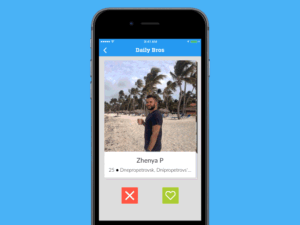
Let us know!
We’d be really happy if you sent us links to your projects where you use our component. Just send an email to github@yalantis.com And do let us know if you have any questions or suggestion regarding the animation.
P.S. We’re going to publish more awesomeness wrapped in code and a tutorial on how to make UI for iOS (Android) better than better. Stay tuned!
GitHub
- August 27, 2025
- SwiftUI
This package provides you with an easy way to show tooltips over any SwiftUI view, since Apple does not provide ...
- August 27, 2025
- SwiftUI
- Uncategorized
SimpleToast is a simple, lightweight, flexible and easy to use library to show toasts / popup notifications inside iOS or ...
- August 27, 2025
- SwiftUI
Create Toast Views with Minimal Effort in SwiftUI Using SSToastMessage. SSToastMessage enables you to effortlessly add toast notifications, alerts, and ...




