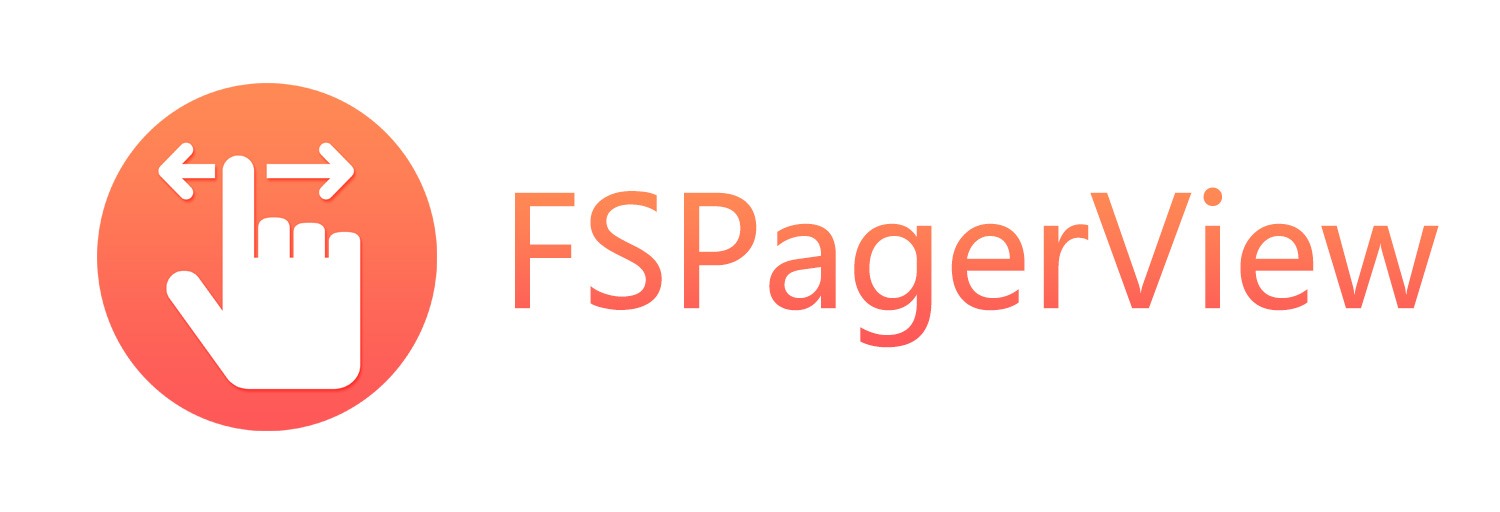- August 28, 2025
- Mins Read
| SWIFT | OBJECTIVE-C |
|---|
FSPagerView is an elegant Screen Slide Library implemented primarily with UICollectionView. It is extremely helpful for making Banner、Product Show、Welcome/Guide Pages、Screen/ViewController Sliders.
Features
- Infinite scrolling.
- Automatic Sliding.
- Horizontal and Vertical paging.
- Fully customizable item, with predefined banner-style item.
- Fully customizable page control.
- Rich build-in 3D transformers.
- Simple and Delightful api usage.
- Support SWIFT and OBJECTIVE-C.
Demos
Demo1 – Banner

automaticSlidingInterval
The time interval of automatic sliding. 0 means disabling automatic sliding. Default is 0.
e.g.
pagerView.automaticSlidingInterval = 3.0
isInfinite
A boolean value indicates whether the pager view has infinite number of items. Default is false.
e.g.
pagerView.isInfinite = true
decelerationDistance
An unsigned integer value that determines the paging distance of the pager view, which indicates the number of passing items during the deceleration. When the value of this property is FSPagerView.automaticDistance, the actual ‘distance’ is automatically calculated according to the scrolling speed of the pager view. Default is 1.
e.g.
pagerView.decelerationDistance = 2
itemSize
The item size of the pager view. When the value of this property is FSPagerView.automaticSize, the items fill the entire visible area of the pager view. Default is FSPagerView.automaticSize.
e.g.
pagerView.itemSize = CGSize(width: 200, height: 180)
interitemSpacing
The spacing to use between items in the pager view. Default is 0.
e.g.
pagerView.interitemSpacing = 10
Demo2 – Transformers
Cross Fading

pagerView.transformer = FSPagerViewTransformer(type: .crossFading)
Zoom Out

pagerView.transformer = FSPagerViewTransformer(type: .zoomOut)
Depth

pagerView.transformer = FSPagerViewTransformer(type: .depth)
Linear

pagerView.transformer = FSPagerViewTransformer(type: .linear)
Overlap

pagerView.transformer = FSPagerViewTransformer(type: .overlap)
Ferris Wheel

pagerView.transformer = FSPagerViewTransformer(type: .ferrisWheel)
Inverted Ferris Wheel

pagerView.transformer = FSPagerViewTransformer(type: .invertedFerrisWheel)
Cover Flow

pagerView.transformer = FSPagerViewTransformer(type: .coverFlow)
Cubic

pagerView.transformer = FSPagerViewTransformer(type: .cubic)
Customize your own transformer by subclassingFSPagerViewTransformer.
Demo3 Page Control
Page Control

|
numberOfPages
The number of page indicators of the page control. Default is 0.
e.g.
pageControl.numberOfPages = 5
currentPage
The current page, highlighted by the page control. Default is 0.
e.g.
pageControl.currentPage = 1
contentHorizontalAlignment
The horizontal alignment of content within the control’s bounds. Default is center.
e.g.
pageControl.contentHorizontalAlignment = .right
setStrokeColor:forState:
Sets the stroke color for page indicators to use for the specified state. (selected/normal).
e.g.
pageControl.setStrokeColor(.green, for: .normal)
pageControl.setStrokeColor(.yellow, for: .selected)
setFillColor:forState:
Sets the fill color for page indicators to use for the specified state. (selected/normal).
e.g.
pageControl.setFillColor(.gray, for: .normal)
pageControl.setFillColor(.white, for: .selected)
setImage:forState:
Sets the image for page indicators to use for the specified state. (selected/normal).
e.g.
pageControl.setImage(UIImage(named:”image1″), for: .normal)
pageControl.setImage(UIImage(named:”image2″), for: .selected)
setPath:forState:
Sets the path for page indicators to use for the specified state. (selected/normal).
e.g.
pageControl.setPath(UIBezierPath(rect: CGRect(x: 0, y: 0, width: 8, height: 8)), for: .normal)
pageControl.setPath(UIBezierPath(ovalIn: CGRect(x: 0, y: 0, width: 8, height: 8)), for: .selected)
Installation
- Manually
- Cocoapods
- Carthage
Manually
- Download the source code.
- Extract the zip file, simply drag folder Sources into your project.
- Make sure Copy items if needed is checked.
Cocoapods
use_frameworks!
target ‘<Your Target Name>’ do
pod ‘FSPagerView’
end
Carthage
github “WenchaoD/FSPagerView”
Tutorial
1. Getting started
- Getting started with code
// Create a pager view
let pagerView = FSPagerView(frame: frame1)
pagerView.dataSource = self
pagerView.delegate = self
pagerView.register(FSPagerViewCell.self, forCellWithReuseIdentifier: “cell”)
self.view.addSubview(pagerView)
// Create a page control
let pageControl = FSPageControl(frame: frame2)
self.view.addSubview(pageControl)
- Getting started with Interface Builder
1、Simply drag UIView instance into your View Controller, Change theCustom ClasstoFSPagerView. (OrFSPageControl)
2、Link thedataSourceanddelegateproperty of FSPagerView to your View Controller.
3、Register a cell class.
@IBOutlet weak var pagerView: FSPagerView! {
didSet {
self.pagerView.register(FSPagerViewCell.self, forCellWithReuseIdentifier: “cell”)
}
}
2. Implement FSPagerViewDataSource
public func numberOfItems(in pagerView: FSPagerView) -> Int {
return numberOfItems
}
public func pagerView(_ pagerView: FSPagerView, cellForItemAt index: Int) -> FSPagerViewCell {
let cell = pagerView.dequeueReusableCell(withReuseIdentifier: “cell”, at: index)
cell.imageView?.image = …
cell.textLabel?.text = …
return cell
}
3. Implement FSPagerViewDelegate
func pagerView(_ pagerView: FSPagerView, shouldHighlightItemAt index: Int) -> Bool
Asks the delegate if the item should be highlighted during tracking.
func pagerView(_ pagerView: FSPagerView, didHighlightItemAt index: Int)
Tells the delegate that the item at the specified index was highlighted.
func pagerView(_ pagerView: FSPagerView, shouldSelectItemAt index: Int) -> Bool
Asks the delegate if the specified item should be selected.
func pagerView(_ pagerView: FSPagerView, didSelectItemAt index: Int)
Tells the delegate that the item at the specified index was selected.
func pagerView(_ pagerView: FSPagerView, willDisplay cell: FSPagerViewCell, forItemAt index: Int)
Tells the delegate that the specified cell is about to be displayed in the pager view.
func pagerView(_ pagerView: FSPagerView, didEndDisplaying cell: FSPagerViewCell, forItemAt index: Int)
Tells the delegate that the specified cell was removed from the pager view.
func pagerViewWillBeginDragging(_ pagerView: FSPagerView)
Tells the delegate when the pager view is about to start scrolling the content.
func pagerViewWillEndDragging(_ pagerView: FSPagerView, targetIndex: Int)
Tells the delegate when the user finishes scrolling the content.
func pagerViewDidScroll(_ pagerView: FSPagerView)
Tells the delegate when the user scrolls the content view within the receiver.
func pagerViewDidEndScrollAnimation(_ pagerView: FSPagerView)
Tells the delegate when a scrolling animation in the pager view concludes.
func pagerViewDidEndDecelerating(_ pagerView: FSPagerView)
Tells the delegate that the pager view has ended decelerating the scrolling movement.
GitHub
- August 27, 2025
- SwiftUI
This package provides you with an easy way to show tooltips over any SwiftUI view, since Apple does not provide ...
- August 27, 2025
- SwiftUI
- Uncategorized
SimpleToast is a simple, lightweight, flexible and easy to use library to show toasts / popup notifications inside iOS or ...
- August 27, 2025
- SwiftUI
Create Toast Views with Minimal Effort in SwiftUI Using SSToastMessage. SSToastMessage enables you to effortlessly add toast notifications, alerts, and ...