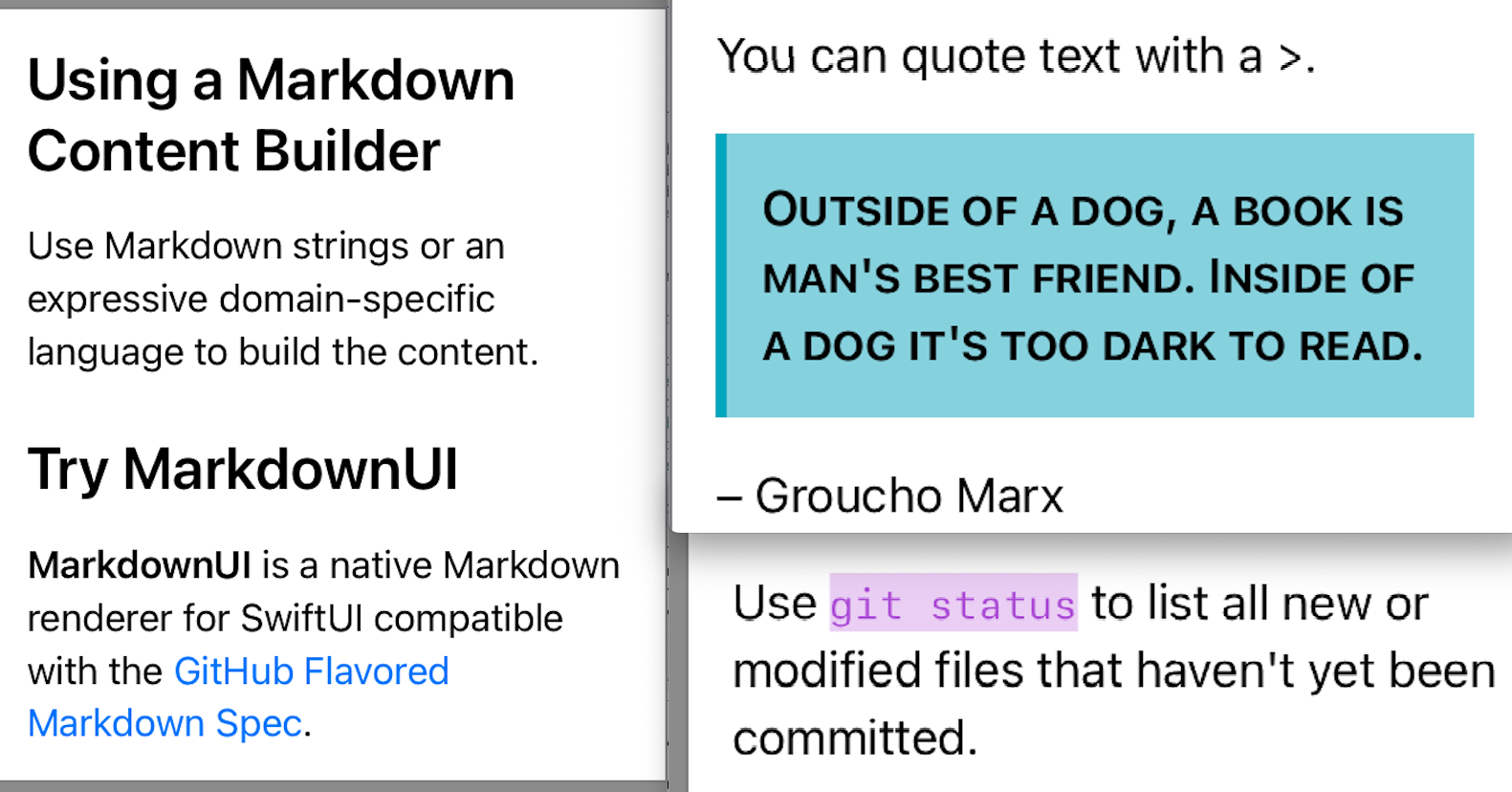MarkdownUI – custom text, font, color, section, link, all in one
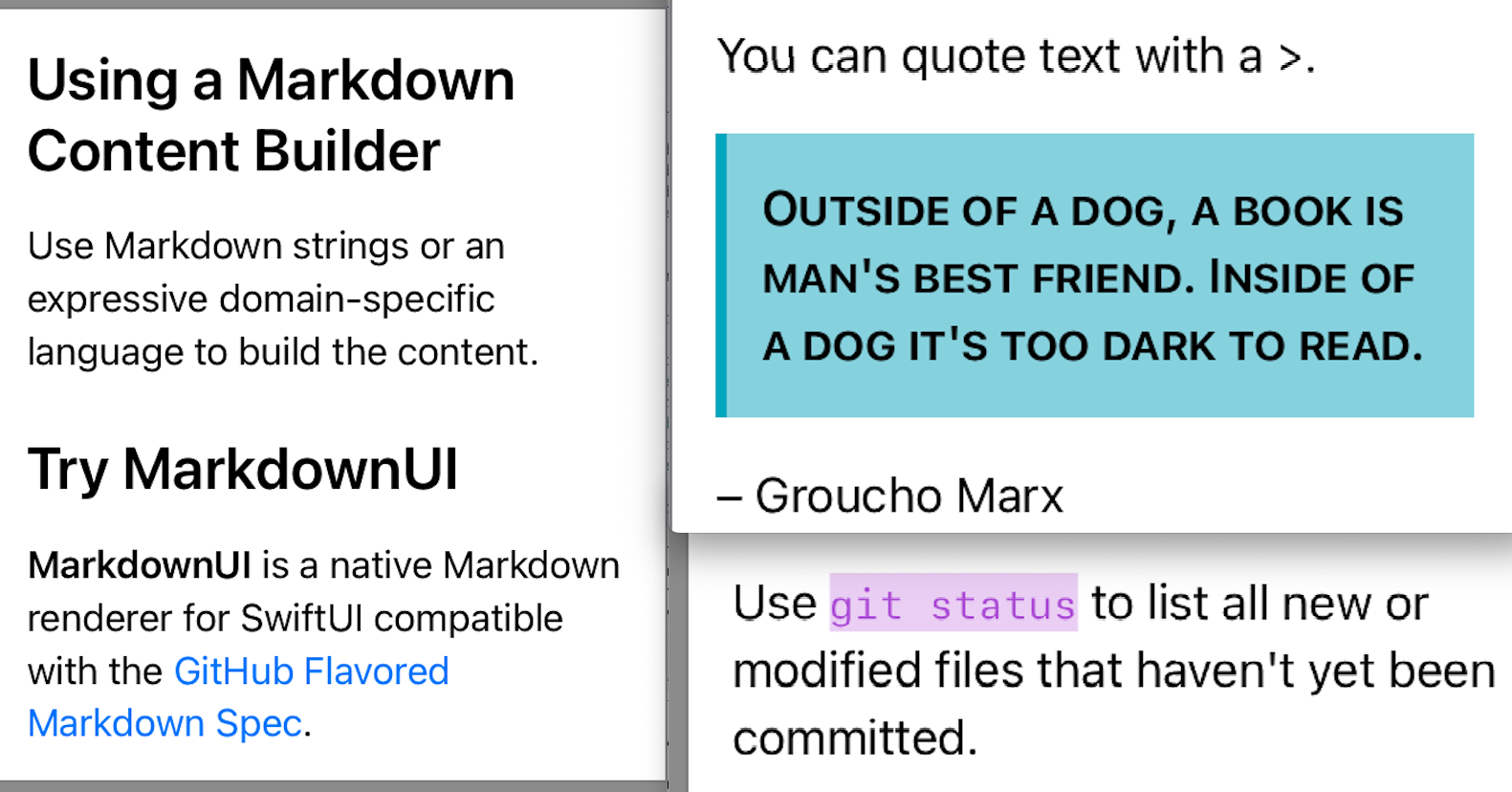
Display and customize Markdown text in SwiftUI.
Overview
MarkdownUI is a powerful library for displaying and customizing Markdown text in SwiftUI. It is compatible with the GitHub Flavored Markdown Spec and can display images, headings, lists (including task lists), blockquotes, code blocks, tables, and thematic breaks, besides styled text and links.
MarkdownUI offers comprehensible theming features to customize how it displays Markdown text. You can use the built-in themes, create your own or override specific text and block styles.

Minimum requirements
You can use MarkdownUI on the following platforms:
- macOS 12.0+
- iOS 15.0+
- tvOS 15.0+
- watchOS 8.0+
Some features, like displaying tables or multi-image paragraphs, require macOS 13.0+, iOS 16.0+, tvOS 16.0+, and watchOS 9.0+.
Getting started
Creating a Markdown view
A Markdown view displays rich structured text using the Markdown syntax. It can display images, headings, lists (including task lists), blockquotes, code blocks, tables, and thematic breaks, besides styled text and links.
The simplest way of creating a Markdown view is to pass a Markdown string to the init(_:baseURL:imageBaseURL:) initializer.
let markdownString = “””
## Try MarkdownUI
**MarkdownUI** is a native Markdown renderer for SwiftUI
compatible with the
[GitHub Flavored Markdown Spec](https://github.github.com/gfm/).
“””
var body: some View {
Markdown(markdownString)
}

A more convenient way to create a Markdown view is by using the init(baseURL:imageBaseURL:content:) initializer, which takes a Markdown content builder in which you can compose the view content, either by providing Markdown strings or by using an expressive domain-specific language.
var body: some View {
Markdown {
“””
## Using a Markdown Content Builder
Use Markdown strings or an expressive domain-specific language
to build the content.
“””
Heading(.level2) {
“Try MarkdownUI”
}
Paragraph {
Strong(“MarkdownUI”)
” is a native Markdown renderer for SwiftUI”
” compatible with the ”
InlineLink(
“GitHub Flavored Markdown Spec”,
destination: URL(string: “https://github.github.com/gfm/”)!
)
“.”
}
}
}

You can also create a MarkdownContent value in your model layer and later create a Markdown view by passing the content value to the init(_:baseURL:imageBaseURL:) initializer. The MarkdownContent value pre-parses the Markdown string preventing the view from doing this step.
// Somewhere in the model layer
let content = MarkdownContent(“You can try **CommonMark** [here](https://spec.commonmark.org/dingus/).”)
// Later in the view layer
var body: some View {
Markdown(self.model.content)
}
Styling Markdown
Markdown views use a basic default theme to display the contents. For more information, read about the basic theme.
Markdown {
“””
You can quote text with a `>`.
> Outside of a dog, a book is man’s best friend. Inside of a
> dog it’s too dark to read.
– Groucho Marx
“””
}

You can customize the appearance of Markdown content by applying different themes using the markdownTheme(_:) modifier. For example, you can apply one of the built-in themes, like gitHub, to either a Markdown view or a view hierarchy that contains Markdown views.
Markdown {
“””
You can quote text with a `>`.
> Outside of a dog, a book is man’s best friend. Inside of a
> dog it’s too dark to read.
– Groucho Marx
“””
}
.markdownTheme(.gitHub)

To override a specific text style from the current theme, use the markdownTextStyle(_:textStyle:) modifier. The following example shows how to override the code text style.
Markdown {
“””
Use `git status` to list all new or modified files
that haven’t yet been committed.
“””
}
.markdownTextStyle(\.code) {
FontFamilyVariant(.monospaced)
FontSize(.em(0.85))
ForegroundColor(.purple)
BackgroundColor(.purple.opacity(0.25))
}

You can also use the markdownBlockStyle(_:body:) modifier to override a specific block style. For example, you can override only the blockquote block style, leaving other block styles untouched.
Markdown {
“””
You can quote text with a `>`.
> Outside of a dog, a book is man’s best friend. Inside of a
> dog it’s too dark to read.
– Groucho Marx
“””
}
.markdownBlockStyle(\.blockquote) { configuration in
configuration.label
.padding()
.markdownTextStyle {
FontCapsVariant(.lowercaseSmallCaps)
FontWeight(.semibold)
BackgroundColor(nil)
}
.overlay(alignment: .leading) {
Rectangle()
.fill(Color.teal)
.frame(width: 4)
}
.background(Color.teal.opacity(0.5))
}

Another way to customize the appearance of Markdown content is to create your own theme. To create a theme, start by instantiating an empty Theme and chain together the different text and block styles in a single expression.
extension Theme {
static let fancy = Theme()
.code {
FontFamilyVariant(.monospaced)
FontSize(.em(0.85))
}
.link {
ForegroundColor(.purple)
}
// More text styles…
.paragraph { configuration in
configuration.label
.relativeLineSpacing(.em(0.25))
.markdownMargin(top: 0, bottom: 16)
}
.listItem { configuration in
configuration.label
.markdownMargin(top: .em(0.25))
}
// More block styles…
}
Documentation
Swift Package Index kindly hosts the online documentation for all versions, available here:
Related content
You can learn more about MarkdownUI by referring to the following articles and third-party resources:
Demo
MarkdownUI comes with a few more tricks on the sleeve. You can explore the companion demo project and discover its complete set of capabilities.

Installation
Adding MarkdownUI to a Swift package
To use MarkdownUI in a Swift Package Manager project, add the following line to the dependencies in your Package.swift file:
.package(url: “https://github.com/gonzalezreal/swift-markdown-ui”, from: “2.0.2”)
Include "MarkdownUI" as a dependency for your executable target:
.target(name: “<target>”, dependencies: [
.product(name: “MarkdownUI”, package: “swift-markdown-ui”)
]),
Finally, add import MarkdownUI to your source code.
Adding MarkdownUI to an Xcode project
- From the File menu, select Add Packages…
- Enter
https://github.com/gonzalezreal/swift-markdown-ui into the Search or Enter Package URL search field
- Link MarkdownUI to your application target
GitHub
View Github
#awesemetextfield #lable