- August 28, 2025
- Mins Read
- July 24, 2025
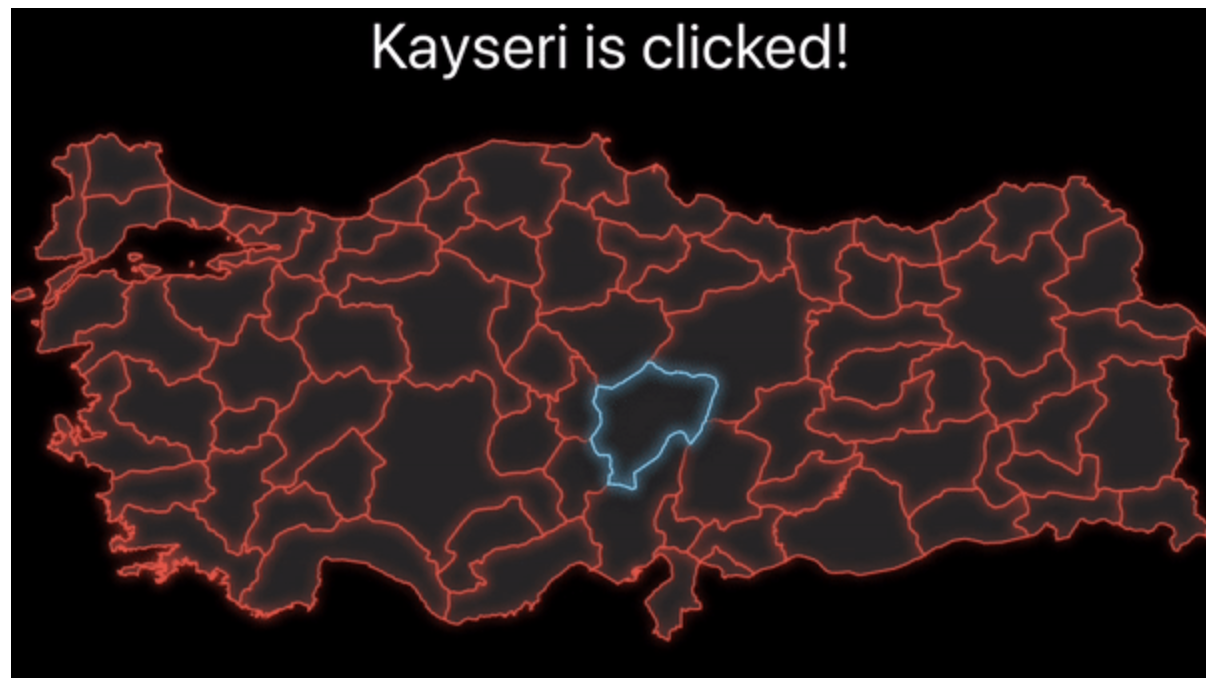
InteractiveMap
A Library to use SVG Based Maps interactively in SwiftUI.
- Works only with .svg based maps
- Allows you to modify all the provinces in the map with the attributes that SwiftUI’s
Shapeprovides - Drag, drop and animate the provinces, as well as the map itself.
Note! SVG Parsing is not yet in its final form, so some SVGs may not be parsed correctly. But as far as I can see almost every map is drawn correctly. You can see the maps I tried in the Maps section.
Maps are taken from FSInteractiveMap Repository
Installation
Requires iOS 13+
InteractiveMap currently can only be installed through the Swift Package Manager
| Swift Package Manager Add the Package URL: |
|
Usage
SwiftUI
To draw your svg map in SwiftUI, use InteractiveMap with a closure taking PathData as the parameter.
InteractiveMap uses InteractiveShapes to draw all the paths defined in SVG. But it needs to know which Path will be drawn, that is, InteractiveMap { pathData in } works just like ForEach { index in } and returns an iterable closure returning PathData as parameter, which contains all the information about Paths defined inside svg.
import SwiftUI
import InteractiveMap
struct ContentView: View {
var body: some View {
InteractiveMap(svgName: “tr”) { pathData in // or just use $0
InteractiveShape(pathData)
.initWithAttributes()
}
}
}
InteractiveMap resizes itself to the assigned frame, takes all available space by default, and resizes itself responsively on device rotations.
Customization
Instead of using default attributes, you can define your own attributes as well.
InteractiveMap(svgName: “tr”) {
InteractiveShape($0)
.initWithAttributes(.init(strokeWidth: 2, strokeColor: .red, background: Color(white: 0.2)))
}
Advanced Customization
Even though .initWithAttributes saves time for simple customization, it is neither highly customizable nor editable.
Since InteractiveShape is a Shape, you can use any methods with InteractiveShape that you can use with Shape.
InteractiveMap(svgName: “tr”) {
InteractiveShape($0)
.stroke(Color.cyan)
.shadow(color: .cyan, radius: 3, x: 0, y: 0)
.background(InteractiveShape($0).fill(Color(white: 0.15)))
}
Handling Clicks
PathData is a Struct that contains all the information about all the paths, in our map example, they are districts and provinces.
It has 5 variables inside it. id, path and name, boundingBox and svgBounds
id is the Unique Identifier that’s being parsed directly from SVG
Most of the Map SVG’s (NOT ALL!) has the id attribute in all in their <path> element like this:
<path ... id="<id>", name="<name>">
MapParser, defined in MapParser.swift parses that element and stores them in PathData struct.
If there is not any id attribute in path, MapParser automatically creates an UUID String.
But if you’re going to store that id in somewhere, be aware that UUID String is automaticaly regenerated every time InteractiveMap is being drawed.
import SwiftUI
import InteractiveMap
struct ContentView: View {
@State private var clickedPath = PathData()
var body: some View {
VStack {
Text(clickedPath.name.isEmpty ? “” : “\(clickedPath.name) is clicked!” )
.font(.largeTitle)
.padding(.bottom, 15)
InteractiveMap(svgName: “tr”) { pathData in // is a PathData
InteractiveShape(pathData)
.stroke(clickedPath == pathData ? .cyan : .red, lineWidth: 1)
.shadow(color: clickedPath == pathData ? .cyan : .red, radius: 3)
.shadow(color: clickedPath == pathData ? .cyan : .clear , radius: 3) // to increase the glow amount
.background(InteractiveShape(pathData).fill(Color(white: 0.15))) // filling the shapes
.shadow(color: clickedPath == pathData ? .black : .clear , radius: 5, y: 1) // for depth
.onTapGesture {
clickedPath = pathData
}
.zIndex(clickedPath == pathData ? 2 : 1) // this is REQUIRED because InteractiveShapes overlap, resulting in an ugly appearance
.animation(.easeInOut(duration: 0.3), value: clickedPath)
}
}
}
}
clickedPath == pathData basically compares the id’s of the PathDatas.
GitHub
- August 27, 2025
- SwiftUI
This package provides you with an easy way to show tooltips over any SwiftUI view, since Apple does not provide ...
- August 27, 2025
- SwiftUI
- Uncategorized
SimpleToast is a simple, lightweight, flexible and easy to use library to show toasts / popup notifications inside iOS or ...
- August 27, 2025
- SwiftUI
Create Toast Views with Minimal Effort in SwiftUI Using SSToastMessage. SSToastMessage enables you to effortlessly add toast notifications, alerts, and ...











