- July 26, 2025
- Mins Read
An alternative SwiftUI NavigationView implementing classic stack-based navigation giving also some more control on animations and programmatic navigation.
The Swift Package Manager is a tool for automating the distribution of Swift code and is integrated into the swift compiler: open xCode, click on File -> Swift Packages -> Add Package dependency... and use the repository URL (https://github.com/matteopuc/swiftui-navigation-stack.git) to download the package.
In xCode, when prompted for Version or branch, the suggestion is to use Branch: master.
Then in your View simply include import NavigationStack and follow usage examples below.
CocoaPods is a dependency manager for Cocoa projects. For usage and installation instructions, visit their website. To integrate NavigationStack into your Xcode project using CocoaPods, specify it in your Podfile:
pod ‘NavigationStack’
Then in your View simply include import NavigationStack and follow usage examples below.
In SwiftUI we have a couple of views to manage the navigation: NavigationView and NavigationLink. At the moment these views have some limitations:
- we can’t turn off the transition animations;
- we can’t customise the transition animations;
- we can’t navigate back either to root (i.e. the first app view), or to a specific view;
- we can’t push programmatically without using a view;
NavigationStackView is a view that mimics all the behaviours belonging to the standard NavigationView, but it adds the features listed here above. You have to wrap your view hierarchy inside a NavigationStackView:
import NavigationStack
struct RootView: View {
var body: some View {
NavigationStackView {
MyHome()
}
}
}
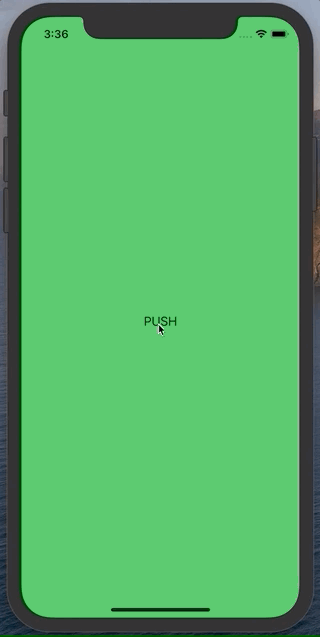
You can even customise transitions and animations in some different ways. The NavigationStackView will apply them to the hierarchy:
- you could decide to go for no transition at all by creating the navigation stack this way
NavigationStackView(transitionType: .none); - you could create the navigation stack with a custom transition:
import NavigationStack
struct RootView: View {
var body: some View {
NavigationStackView(transitionType: .custom(.scale)) {
MyHome()
}
}
}
NavigationStackViewhas a default easing for transitions. The easing can be customised during the initialisation
struct RootView: View {
var body: some View {
NavigationStackView(transitionType: .custom(.scale), easing: .spring(response: 0.5, dampingFraction: 0.25, blendDuration: 0.5)) {
MyHome()
}
}
}
Important: The above is the recommended way to customise the easing function for your transitions. Please, note that you could even specify the easing this other way:
NavigationStackView(transitionType: .custom(AnyTransition.scale.animation(.spring(response: 0.5, dampingFraction: 0.25, blendDuration: 0.5))))
attaching the easing directly to the transition. Don’t do this. SwiftUI has still some problems with implicit animations attached to transitions, so it may not work. For example, implicit animations attached to a .slide transition won’t work.
In order to navigate forward you have two options:
- Using the
PushView; - Programmatically push accessing the navigation stack directly;
The basic usage of PushView is:
PushView(destination: ChildView()) {
Text(“PUSH”)
}
which creates a tappable view (in this case a simple Text) to navigate to a destination. There are other ways to trigger the navigation using the PushView:
struct MyHome: View {
@State private var isActive = false
var body: some View {
VStack {
PushView(destination: ChildView(), isActive: $isActive) {
Text(“PUSH”)
}
Button(action: {
self.isActive.toggle()
}, label: {
Text(“Trigger push”)
})
}
}
}
this way you have a tappable view as before, but you can even exploit the isActive bool to trigger the navigation (also in this case the navigation is triggered through the PushView).
If you have several destinations and you want to avoid having a lot of @State booleans you can use this other method:
enum ViewDestinations {
case noDestination
case child1
case child2
case child3
}
struct MyHome: View {
@ObservedObject var viewModel: ViewModel
@State private var isSelected: ViewDestinations? = .noDestination
var body: some View {
VStack {
PushView(destination: ChildView1(), tag: ViewDestinations.child1, selection: $isSelected) {
Text(“PUSH TO CHILD 1”)
}
PushView(destination: ChildView2(), tag: ViewDestinations.child2, selection: $isSelected) {
Text(“PUSH TO CHILD 2”)
}
PushView(destination: ChildView3(), tag: ViewDestinations.child3, selection: $isSelected) {
Text(“PUSH TO CHILD 3”)
}
Button(action: {
self.isSelected = self.viewModel.getDestination()
}, label: {
Text(“Trigger push”)
})
}
}
}
Now you have three tappable views and the chance to trigger the navigation through a tag (the navigation is always triggered by the PushView).
Inside the NavigationStackView you have access to the navigation stack as an EnvironmentObject. If you need to trigger the navigation programmatically without relying on a PushView (i.e. without having a tappable view) you can do like this:
struct MyHome: View {
@ObservedObject var viewModel: ViewModel
@EnvironmentObject private var navigationStack: NavigationStackCompat
var body: some View {
Button(action: {
self.viewModel.performBackgroundActivities(withCallback: {
DispatchQueue.main.async {
self.navigationStack.push(ChildView())
}
})
}, label: {
Text(“START BG ACTIVITY”)
})
}
}
It’s not mandatory, but if you want to come back to a specific view at some point later you need to specify an ID for that view. Both PushView and programmatic push allow you to do that:
struct MyHome: View {
private static let childID = “childID”
@ObservedObject var viewModel: ViewModel
@EnvironmentObject private var navigationStack: NavigationStackCompat
var body: some View {
VStack {
PushView(destination: ChildView(), destinationId: Self.childID) {
Text(“PUSH”)
}
Button(action: {
self.viewModel.performBackgroundActivities(withCallback: {
DispatchQueue.main.async {
self.navigationStack.push(ChildView(), withId: Self.childID)
}
})
}, label: {
Text(“START BG ACTIVITY”)
})
}
}
}
Pop operation works as the push operation. We have the same two options:
- Using the
PopView; - Programmatically pop accessing the navigation stack directly;
The basic usage of PopView is:
struct ChildView: View {
var body: some View {
PopView {
Text(“POP”)
}
}
}
which pops to the previous view. You can even specify a destination for your pop operation:
struct ChildView: View {
var body: some View {
VStack {
PopView(destination: .root) {
Text(“POP TO ROOT”)
}
PopView(destination: .view(withId: “aViewId”)) {
Text(“POP TO THE SPECIFIED VIEW”)
}
PopView {
Text(“POP”)
}
}
}
}
PopView has the same features as the PushView. You can create a PopView that triggers with the isActive bool or with the tag. Also, you can trigger the navigation programmatically without relying on the PopView itself, but accessing the navigation stack directly:
struct ChildView: View {
@ObservedObject var viewModel: ViewModel
@EnvironmentObject private var navigationStack: NavigationStackCompat
var body: some View {
Button(action: {
self.viewModel.performBackgroundActivities(withCallback: {
self.navigationStack.pop()
})
}, label: {
Text(“START BG ACTIVITY”)
})
}
}
By default you can programmatically push and pop only inside the NavigationStackView hierarchy (by accessing the NavigationStackCompat environment object). If you want to use the NavigationStackCompat outside the NavigationStackView you need to create your own NavigationStackCompat (wherever you want) and pass it as a parameter to the NavigationStackView. This is useful when you want to decouple your routing logic from views.
Important: Every NavigationStackCompat must be associated to a NavigationStackView. A NavigationStackCompat cannot be shared between multiple NavigationStackView.
For example:
struct RootView: View {
let navigationStack: NavigationStackCompat
var body: some View {
NavigationStackView(navigationStack: navigationStack) {
HomeScreen(router: MyRouter(navStack: navigationStack))
}
}
}
class MyRouter {
private let navStack: NavigationStackCompat
init(navStack: NavigationStackCompat) {
self.navStack = navStack
}
func toLogin() {
self.navStack.push(LoginScreen())
}
func toSignUp() {
self.navStack.push(SignUpScreen())
}
}
struct HomeScreen: View {
let router: MyRouter
var body: some View {
VStack {
Text(“Home”)
Button(“To Login”) {
router.toLogin()
}
Button(“To SignUp”) {
router.toSignUp()
}
}
}
}
Please, note that NavigationStackView navigates between views and two views may be smaller than the entire screen. In that case the transition animation won’t involve the whole screen, but just the two views. Let’s make an example:
struct Root: View {
var body: some View {
NavigationStackView {
A()
}
}
}
struct A: View {
var body: some View {
VStack(spacing: 50) {
Text(“Hello World”)
PushView(destination: B()) {
Text(“PUSH”)
}
}
.background(Color.green)
}
}
struct B: View {
var body: some View {
PopView {
Text(“POP”)
}
.background(Color.yellow)
}
}
The result is:
The transition animation uses just the minimum amount of space necessary for the views to enter/exit the screen (i.e. in this case the maximum width between view1 and view2) and this is exactly how it is meant to be.
On the other hand you also probably want to use the NavgationStackView to navigate screens. Since in SwiftUI a screen (the old UIKit ViewController) it’s just a View I suggest you create an handy and simple custom view called Screen like this:
extension Color {
static let myAppBgColor = Color.white
}
struct Screen<Content>: View where Content: View {
let content: () -> Content
var body: some View {
ZStack {
Color.myAppBgColor.edgesIgnoringSafeArea(.all)
content()
}
}
}
Now we can rewrite the example above using the Screen view:
struct Root: View {
var body: some View {
NavigationStackView {
A()
}
}
}
struct A: View {
var body: some View {
Screen {
VStack(spacing: 50) {
Text(“Hello World”)
PushView(destination: B()) {
Text(“PUSH”)
}
}
.background(Color.green)
}
}
}
struct B: View {
var body: some View {
Screen {
PopView {
Text(“POP”)
}
.background(Color.yellow)
}
}
}
This time the transition animation involves the whole screen:
- SwiftUI resets all the properties of a view marked with
@Stateevery time the view is removed from a view hierarchy. For theNavigationStackViewthis is a problem because when I come back to a previous view (with a pop operation) I want all my view controls to be as I left them before (for example I want myTextFields to contain the text I previously typed in). In order to workaround this problem you have to use@ObservableObjectwhen you need to make some state persist between push/pop operations. For example
class ViewModel: ObservableObject {
@Published var text = “”
}
struct MyView: View {
@ObservedObject var viewModel: ViewModel
var body: some View {
VStack {
TextField(“Type something…”, text: $viewModel.text)
PushView(destination: MyView2()) {
Text(“PUSH”)
}
}
}
}
GitHub
- July 26, 2025
- SwiftUI
NavigationKit is a lightweight library which makes SwiftUI navigation super easy to use. 💻 Installation 📦 Swift Package Manager Using Swift Package Manager, add ...
- July 25, 2025
- SwiftUI
With SwiftUI Router you can power your SwiftUI app with path-based routing. By utilizing a path-based system, navigation in your app becomes ...
- July 25, 2025
- SwiftUI
- Uncategorized
This package takes SwiftUI's familiar and powerful NavigationStack API and gives it superpowers, allowing you to use the same API not just ...






