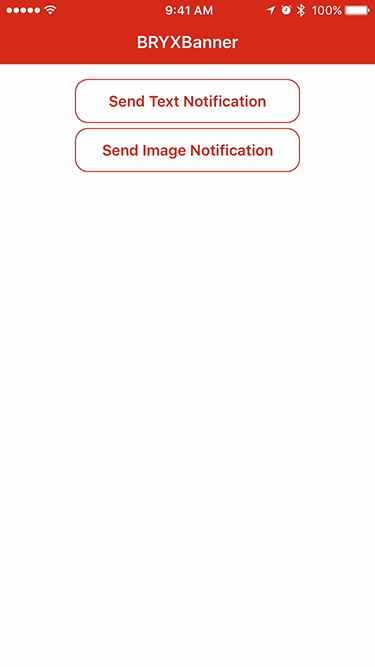- August 28, 2025
- Mins Read
A lightweight dropdown banner for iOS 7+.
Usage
Import BRYXBanner
import BRYXBanner
Create a banner using the designated initializer.
let banner = Banner(title: “Image Notification”, subtitle: “Here’s a great image notification.”, image: UIImage(named: “Icon”), backgroundColor: UIColor(red:48.00/255.0, green:174.0/255.0, blue:51.5/255.0, alpha:1.000))
banner.dismissesOnTap = true
banner.show(duration: 3.0)
If you want the banner to persist until you call .dismiss(), leave the argument out of the call to .show()
To run the example project, clone the repo, and run pod install from the Example directory first.
Requirements
Demo project requires iOS 8, though BRYXBanner works on iOS 7+.
Installation
BRYXBanner is available through CocoaPods and Carthage.
Using CocoaPods
To install it, simply add the following line to your Podfile:
pod ‘BRYXBanner’
If you need to support iOS 7, just copy Banner.swift into your Xcode project.
Using Carthage
Create a Cartfile in your project directory and add the following line.
github “bryx-inc/BRYXBanner”
Run carthage update from the command line. This will build the framework. The framework will be within Carthage/build/BRYXBanner.framework.
Add the framework to your project by going to your app’s targets and selecting the General tab. Drag the built framework onto Linked Frameworks and Libraries
Go to the Build Phases tab, click the + sign and add a new run script phase. Then add the following:
/usr/local/bin/carthage copy-frameworks
to the box under Shell. Finally click + to add a new input file. Replace the default with:
$(SRCROOT)/Carthage/Build/iOS/BRYXBanner.framework
Now build and run. You’re all set! More information on Carthage is available here.
Swift Package Manager
Swift Package Manager integrates withj Xcode. To add BRYXBanner to your iOS project open your project in Xcode and select File > Swift Packages > Add Package Dependency and enter git@github.com:bryx-inc/BRYXBanner.git in the search bar.
GitHub
- August 27, 2025
- SwiftUI
This package provides you with an easy way to show tooltips over any SwiftUI view, since Apple does not provide ...
- August 27, 2025
- SwiftUI
- Uncategorized
SimpleToast is a simple, lightweight, flexible and easy to use library to show toasts / popup notifications inside iOS or ...
- August 27, 2025
- SwiftUI
Create Toast Views with Minimal Effort in SwiftUI Using SSToastMessage. SSToastMessage enables you to effortlessly add toast notifications, alerts, and ...