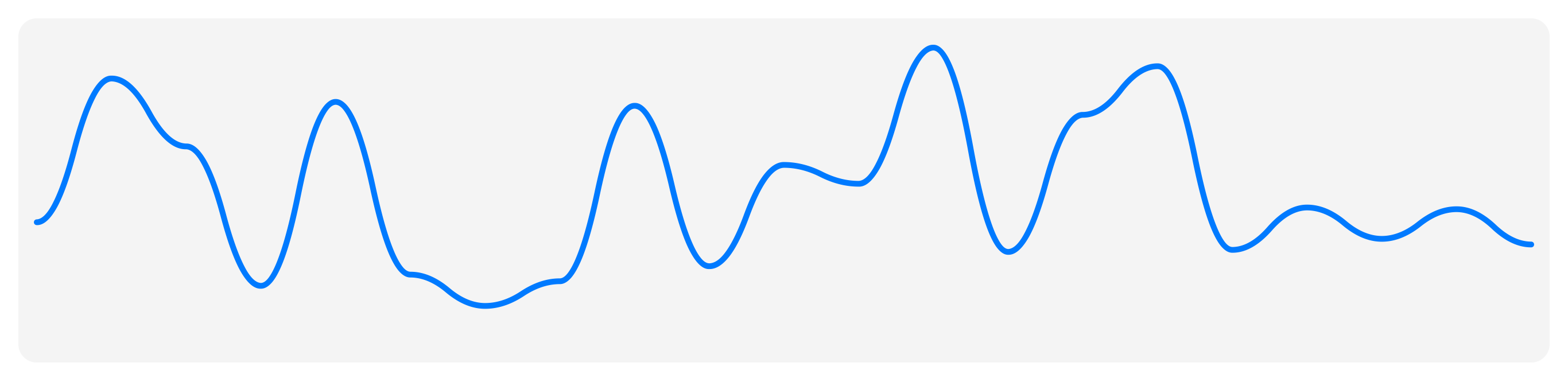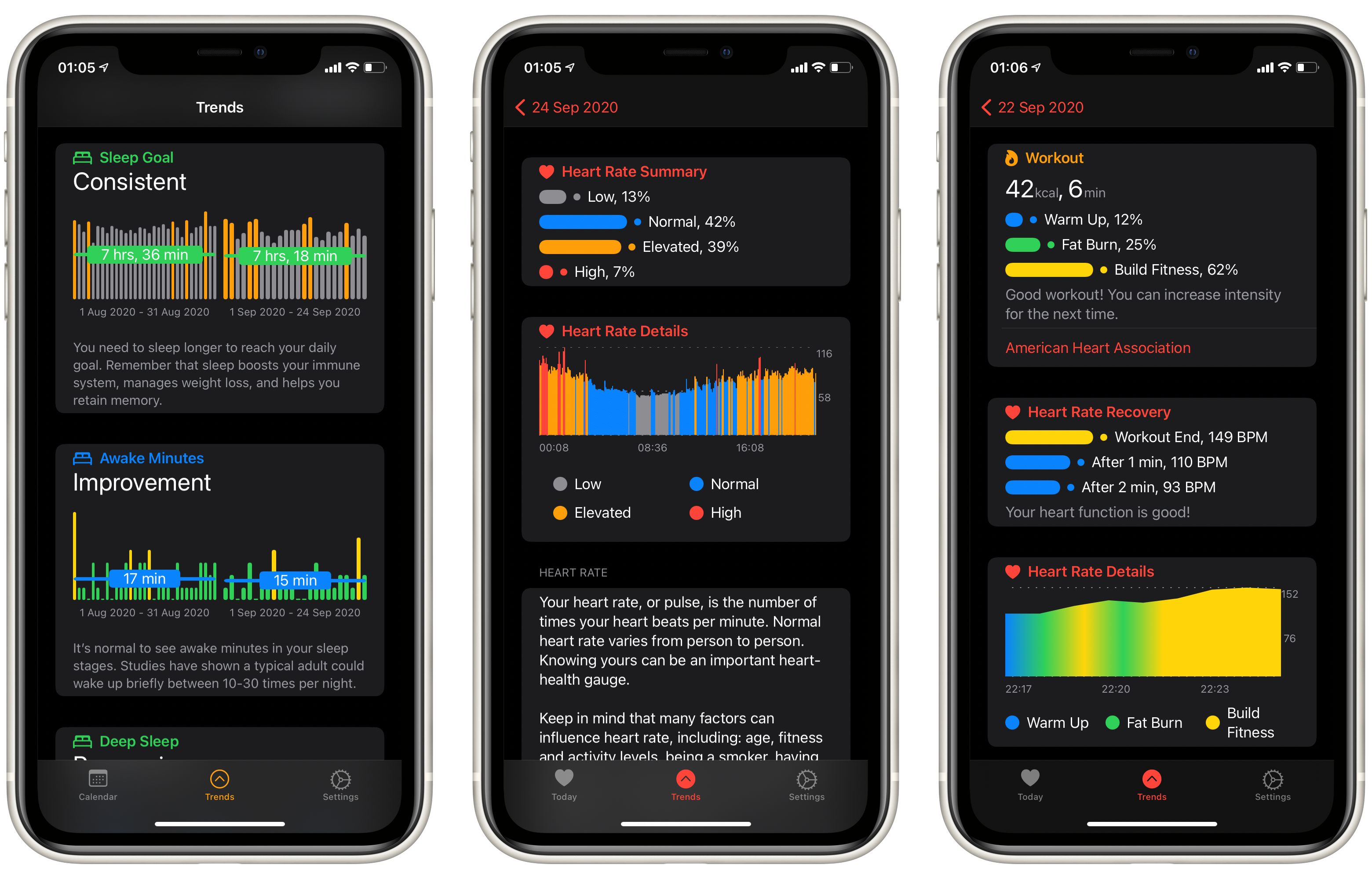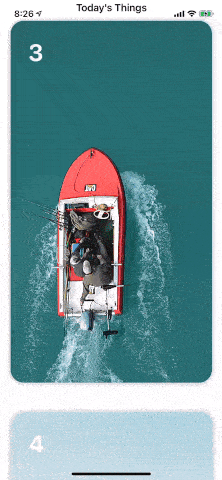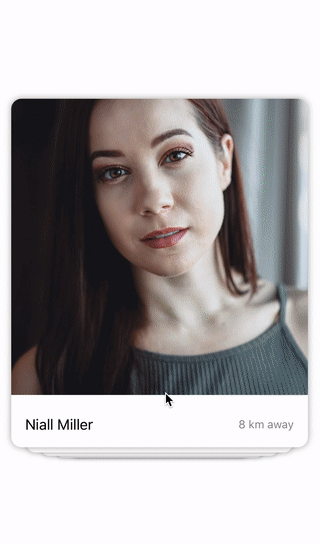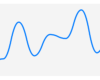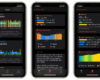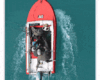- July 4, 2025
- Mins Read
- April 27, 2024
Features
- Extremely simple and easy to use
- Controls autofocus & exposure
- Customizable interface
- Code-made UI assets that do not lose resolution quality & resize dynamically depending on the screen size of the device.
- Added animations to the UI elements for a more intuitive and responsive feel.
- Overlays over any presented view controller or view
- Made for iPhone & iPad
Installation
- Include the
AVFoundation.Frameworklibrary in your project, click on your project’s target, navigate to Build Phases, then go to Link Binary With Libraries, click on the + and add the AVFoundation.Framework. - Browse to the directory of the demo app and drag the
CustomizableCamerafolder into your Xcode project. - import
"CameraSessionView.h"to the view controller that will invoke the camera.
@property (nonatomic, strong) CameraSessionView *cameraView;
Now in the place where you would like to invoke the camera view (on the action of a button or viewDidLoad) instantiate it, set it’s delegate and add it as a subview:
_cameraView = [[CameraSessionView alloc] initWithFrame:self.view.frame];
_cameraView.delegate = self;
[self.view addSubview:_cameraView];
Now implement one of this two delegate functions depending on whether you would like to get back a UIImage or NSData for an image when the shutter on the camera is pressed,
For a UIImage:
-(void)didCaptureImage:(UIImage *)image {
//Use the image that is received
}
For NSData:
-(void)didCaptureImageWithData:(NSData *)imageData {
//Use the image’s data that is received
}
You can hide the camera view either by pressing the dismiss button on it or by writing [self.cameraView removeFromSuperview]; on the invoking view controller (it can be written inside one of the two delegate functions in order to dismiss it after taking a photo).
Once you have your CameraSessionView instance you can customize the appearance of the camera using its api, below are some samples:
To change the color of the top bar including its transparency:
[_cameraView setTopBarColor:[UIColor colorWithRed:0.97 green:0.97 blue:0.97 alpha: 0.64]];
To hide the flash button:
[_cameraView hideFlashButton]; //On iPad flash is not present, hence it wont appear.
To hide the switch camera’s button:
[_cameraView hideCameraToogleButton];
To hide the dismiss button:
[_cameraView hideDismissButton];x
If no customization is made, the camera view will use its default look.
You can find a full example on usage and customization on the Xcode project attached to this repository.
- Christopher Cohen