- August 28, 2025
- Mins Read
Simple countdown UILabel with morphing animation, and some useful function.
Features
- Simple creation
- Easily get status of countdown from property and delegate.
- Insert some of function, and completion
- Style change as usual as UILabel do
- Morphing animation from LTMorphingLabel.
- XCTest assertion
Version vs Swift version
Below is a table that shows which version of what you should use for your Swift version.
| Swift version | version |
|---|---|
| 4.2 | >= 4.0 |
| 4.0, 4.1 | >= 3.0 |
| 3.X | >= 2.0 |
| 2.3 | 1.3 |
Usage
You need only 2 lines.
// from current Date, after 30 minutes.
let countdownLabel = CountdownLabel(frame: frame, minutes: 30) // you can use NSDate as well
countdownLabel.start()
Morphing example
Use animationType. Those effect comes from LTMorphingLabel.
let countdownLabel = CountdownLabel(frame: CGRectZero, time: 60*60)
countdownLabel.animationType = .Pixelate
countdownLabel.start()
| morphing effect | example |
|---|---|
| .Burn |  |
| .Evaporate |  |
| .Fall |  |
| .Pixelate | |
| .Scale |  |
| .Sparkle |  |
Style
you can directly allocate it as a UILabel property just like usual.
countdownLabel.textColor = .orangeColor()
countdownLabel.font = UIFont(name:”Courier”, size:UIFont.labelFontSize())
countdownLabel.start()

Get Status of timer
there’s some property for reading status.
countdownLabel.timeCounted // timer that has been counted
countdownLabel.timeRemaining // timer’s remaining
// example
@IBAction func getTimerCounted(sender: UIButton) {
debugPrint(“\(countdownLabel.timeCounted)”)
}
@IBAction func getTimerRemain(sender: UIButton) {
debugPrint(“\(countdownLabel.timeRemaining)”)
}
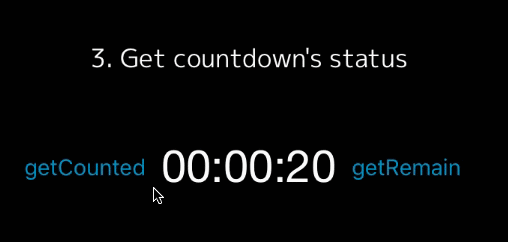
Control countdown
You can pause, start, change time.
// check if pause or not
if countdownLabel.isPaused {
// timer start
countdownLabel.start()
} else {
// timer pause
countdownLabel.pause()
}
// -2 minutes for ending
@IBAction func minus(btn: UIButton) {
countdownLabel.addTime(-2)
}
// +2 minutes for ending
@IBAction func plus(btn: UIButton) {
countdownLabel.addTime(2)
}

Insert Function
Using then function or delegate, you can set your function anywhere you like.
// then property
countdownLabel.then(10) { [unowned self] in
self.countdownLabel.animationType = .Pixelate
self.countdownLabel.textColor = .greenColor()
}
countdownLabel.then(5) { [unowned self] in
self.countdownLabel.animationType = .Sparkle
self.countdownLabel.textColor = .yellowColor()
}
countdownLabel.start() {
self.countdownLabel.textColor = .whiteColor()
}
// delegate
func countingAt(timeCounted timeCounted: NSTimeInterval, timeRemaining: NSTimeInterval) {
switch timeRemaining {
case 10:
self.countdownLabel6.animationType = .Pixelate
self.countdownLabel6.textColor = .greenColor()
case 5:
self.countdownLabel6.animationType = .Sparkle
self.countdownLabel6.textColor = .yellowColor()
default:
break
}
}
func countdownFinished() {
self.countdownLabel.textColor = .whiteColor()
}
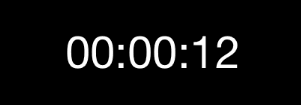
Attributed Text
you can set as attributedText too. note:but morphing animation will be disabled.
countdownLabel.setCountDownTime(30)
countdownLabel.timeFormat = “ss”
countdownLabel.countdownAttributedText = CountdownAttributedText(text: “timer HERE in text”, replacement: “HERE”)
countdownLabel.start()

Format
Don’t specified over 24 hours or you’ll get wrong format. CountdownLabel uses 00:00:00 (HH:mm:ss) as default format. if you prefer using another format, Your can set your time format like below.
countdownLabel.timeFormat = @"mm:ss"
Scheduled
you can set scheduled timer
// after 10 minutes will start a countdown from 20.
let fromDate = NSDate().dateByAddingTimeInterval(10)
let targetDate = fromDate.dateByAddingTimeInterval(20)
let countdownLabel = CountdownLabel(frame: CGRectZero, fromDate: fromDate, targetDate: targetDate)
countdownLabel.start()
Check Status
some public properties are useful.
countdownLabel.isCounting // check timer is counting now
countdownLabel.isPaused // check timer was stopped
countdownLabel.isFinished // check timer has ended
countdownLabel.morphingEnabled // check morphing is enabled
Requirements
- iOS 9.0+
- Swift 2.3+
- ARC
##Installation
####CocoaPods available on CocoaPods. Just add the following to your project Podfile:
pod ‘CountdownLabel’
use_frameworks!
####Carthage To integrate into your Xcode project using Carthage, specify it in your Cartfile:
github “suzuki-0000/CountdownLabel”
Inspirations
- LTMorphingLabel is motivation for creating this.
- In many reference from MZTimerLabel.
GitHub
- August 27, 2025
- SwiftUI
This package provides you with an easy way to show tooltips over any SwiftUI view, since Apple does not provide ...
- August 27, 2025
- SwiftUI
- Uncategorized
SimpleToast is a simple, lightweight, flexible and easy to use library to show toasts / popup notifications inside iOS or ...
- August 27, 2025
- SwiftUI
Create Toast Views with Minimal Effort in SwiftUI Using SSToastMessage. SSToastMessage enables you to effortlessly add toast notifications, alerts, and ...




