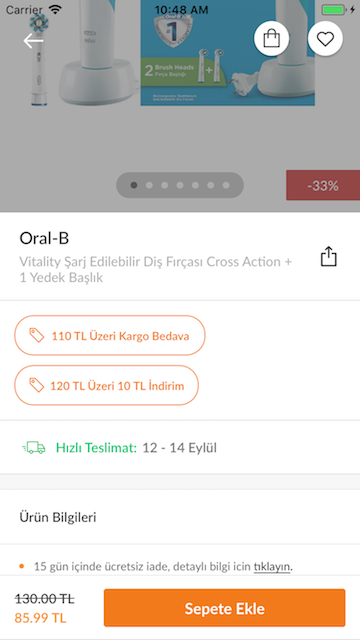- August 28, 2025
- Mins Read
A vertical stackview which takes subviews with different widths and adds them to it’s rows with paddings, spacings etc.
Installation
Cocoapods
pod ‘EEStackLayout’, ‘~> 0.1’
pod install
Swift Package Manager
.package(url: “https://github.com/efekanegeli/EEStackLayout.git”, from: “0.1.11”)
Manual
1. Download .zip file
2. Just drag and drop EEStackLayout.swift to your project
Example Usage
// Subviews that will be added to stack layout
var viewArray = [UIView]()
// Choose the orientation of EEStackLayout -> vertical / horizontal [Just for demo purposes, change it if you want to see how horizontal EEStackLayout works]
let targetOrientationOfStackLayout = NSLayoutConstraint.Axis.vertical
let stackLayout: EEStackLayout
if targetOrientationOfStackLayout == .vertical {
// Vertical EEStackLayout
// Views with same height for the vertical layout
for _ in 1…25 {
let view1 = UIView(frame: CGRect(x: 0, y: 0, width: 20, height: 42))
view1.backgroundColor = .green
let view2 = UIView(frame: CGRect(x: 0, y: 0, width: 30, height: 42))
view2.backgroundColor = .blue
let view3 = UIView(frame: CGRect(x: 0, y: 0, width: 40, height: 42))
view3.backgroundColor = .yellow
let view4 = UIView(frame: CGRect(x: 0, y: 0, width: 50, height: 42))
view4.backgroundColor = .black
viewArray.append(view1)
viewArray.append(view2)
viewArray.append(view3)
viewArray.append(view4)
}
// Vertical EEStackLayout setup
stackLayout = EEStackLayout(frame: CGRect(x: 0, y: 50, width: 300, height: 0),
rowHeight: 20,
minimumInteritemSpacing: 15,
minimumItemSpacing: 10,
insets: UIEdgeInsets(top: 15, left: 15, bottom: 15, right: 15),
subviews: viewArray)
} else {
// Horizontal EEStackLayout
// Views with same width for the horizontal layout
for _ in 1…25 {
let view1 = UIView(frame: CGRect(x: 0, y: 0, width: 30, height: 15))
view1.backgroundColor = .green
let view2 = UIView(frame: CGRect(x: 0, y: 0, width: 30, height: 25))
view2.backgroundColor = .blue
let view3 = UIView(frame: CGRect(x: 0, y: 0, width: 30, height: 35))
view3.backgroundColor = .yellow
let view4 = UIView(frame: CGRect(x: 0, y: 0, width: 30, height: 45))
view4.backgroundColor = .black
viewArray.append(view1)
viewArray.append(view2)
viewArray.append(view3)
viewArray.append(view4)
}
// Horizontal EEStackLayout setup
stackLayout = EEStackLayout(frame: CGRect(x: 0, y: 50, width: 0, height: 400),
columnWidth: 20,
minimumInteritemSpacing: 15,
minimumItemSpacing: 10,
insets: UIEdgeInsets(top: 15, left: 15, bottom: 15, right: 15),
subviews: viewArray)
}
self.view.addSubview(stackLayout)
Init Properties
minimumItemSpacing -> Spacing between rows(vertical layout) or colums(horizontal layout)
rowHeight -> Row height of the main vertical stack view
maximumRowCount -> Maximum row count of the vertical stack view, ignores the rest of the subviews if the actual row count exceeds the limit
columnWidth -> Column width of the main horizontal stack view
maximumColumnCount -> Maximum column count of the horizontal stack view, ignores the rest of the subviews if the actual column count exceeds the limit
minimumInteritemSpacing -> Spacing between items in a row/column
insets -> Layout margins of main vertical stack view
subviews -> View array of elements to be added to the main stack view
GitHub
- August 27, 2025
- SwiftUI
This package provides you with an easy way to show tooltips over any SwiftUI view, since Apple does not provide ...
- August 27, 2025
- SwiftUI
- Uncategorized
SimpleToast is a simple, lightweight, flexible and easy to use library to show toasts / popup notifications inside iOS or ...
- August 27, 2025
- SwiftUI
Create Toast Views with Minimal Effort in SwiftUI Using SSToastMessage. SSToastMessage enables you to effortlessly add toast notifications, alerts, and ...