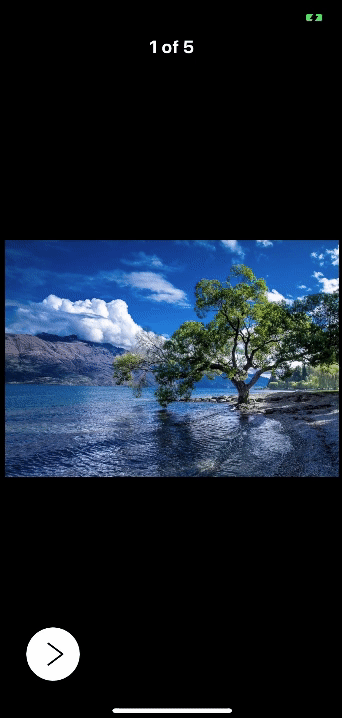- August 28, 2025
- Mins Read
Requirements
- iOS 9.0+
Installation
CocoaPods:
- Add the following line to your
Podfile:
pod ‘ExpandableButton’
#for swift less than 4.2 use:
pod ‘ExpandableButton’, ‘~> 1.0.0’
- Add
use_frameworks!to yourPodfile. - Run
pod install. - Add to files:
import ExpandableButton
Usage
You can init ExpandableButton with frame (default is .zero), direction (default is .right) and items (each item will be button). direction is opening direction. items is [ExpandableButtonItem] whiches contain information about future buttons. Diretions example:
let rightButton = ExpandableButtonView(frame: frame, direction: .right, items: items)
let leftButton = ExpandableButtonView(frame: frame, direction: .left, items: items)
let upButton = ExpandableButtonView(frame: frame, direction: .up, items: items)
let downButton = ExpandableButtonView(frame: frame, direction: .down, items: items)
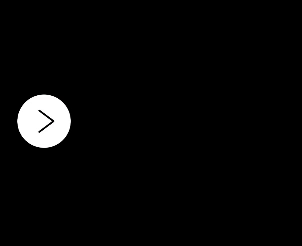



Items with image and action:
// create items with images and actions
let items = [
ExpandableButtonItem(
image: UIImage(named: “delete”),
action: {_ in
print(“delete”)
}
),
ExpandableButtonItem(
image: UIImage(named: “edit”),
action: {_ in
print(“edit”)
}
),
ExpandableButtonItem(
image: UIImage(named: “share”),
action: { _ in
print(“share”)
}
)
]
// create ExpandableButton
let buttonView = ExpandableButtonView(items: items)
buttonView.frame = CGRect(x: 0, y: 0, width: 60, height: 60)
buttonView.backgroundColor = .white
view.addSubview(buttonView)

With image, highlightedImage, imageEdgeInsets:
let insets = UIEdgeInsets(top: 16, left: 16, bottom: 16, right: 16)
// create items with image, highlighted image, image insets.
let items = [
ExpandableButtonItem(
image: UIImage(named: “delete”),
highlightedImage: UIImage(named: “highlightedDelete”),
imageEdgeInsets: insets,
action: {_ in
print(“delete”)
}
)
…
]

arrowWidth, separatorWidth and cornerRadius:
buttonView.arrowWidth = 2
buttonView.separatorWidth = 2
buttonView.layer.cornerRadius = 30

Custom icons for open and close actions, closeOpenImagesInsets:
// custom open and close images
buttonView.openImage = UIImage(named: “open”)
buttonView.closeImage = UIImage(named: “close”)
buttonView.closeOpenImagesInsets = insets

With attributedTitle, highlightedAttributedTitle and custom item size:
// with attributed string, highlighted attributed string, custom size.
let items = [
ExpandableButtonItem(
attributedTitle: NSAttributedString(
string: “Attributed Text”,
attributes: [.foregroundColor: UIColor.red]
),
highlightedAttributedTitle: NSAttributedString(
string: “Attributed Text”,
attributes: [.foregroundColor: UIColor.green]
),
size: CGSize(width: 160, height: 60)
)
]

With attributedTitle under image (using contentEdgeInsets, titleEdgeInsets, imageEdgeInsets, titleAlignment, imageContentMode, size):
let attributedTitle = NSAttributedString(
string: “Share”,
attributes: [.foregroundColor: UIColor.black,
.font: UIFont.systemFont(ofSize: 12)]
)
let highlightedAttributedTitle = NSAttributedString(
string: “Share”,
attributes: [.foregroundColor: UIColor.lightGray,
.font: UIFont.systemFont(ofSize: 12)]
)
let items = [
ExpandableButtonItem(
image: UIImage(named: “share”),
highlightedImage: UIImage(named: “haglightedShare”),
attributedTitle: attributedTitle,
highlightedAttributedTitle: highlightedAttributedTitle,
contentEdgeInsets: UIEdgeInsets(top: 6, left: 6, bottom: 6, right: 6),
titleEdgeInsets: UIEdgeInsets(top: 24, left: -200, bottom: 0, right: 0),
imageEdgeInsets: UIEdgeInsets(top: 6, left: 0, bottom: 24, right: 0),
size: CGSize(width: 80, height: 60),
titleAlignment: .center,
imageContentMode: .scaleAspectFit
)
]

You can also open() and close():
let buttonView = ExpandableButtonView(items: items)
buttonView.open()
buttonView.close()
All options
ExpandableButtonView
| Name | Type | Default value | Description |
|---|---|---|---|
direction |
Direction |
.right |
Opening direction. Could be .left, .right, .up, .down. Set only on init(frame:direction:items:). |
state |
State |
.closed |
Current state. Could be .opened, .closed or .animating. |
animationDuration |
TimeInterval |
0.2 |
Opening, closing and arrow animation duration. |
closeOnAction |
Bool |
false |
If true call close() after any item action. |
isHapticFeedback |
Bool |
true |
Turn on haptic feedback (Taptic engine) |
arrowInsets |
UIEdgeInsets |
top: 12 left: 12 bottom: 12 right: 12 |
Arrow insets. |
arrowWidth |
CGFloat |
1 |
Arrow line width. |
arrowColor |
UIColor |
UIColor.black |
Arrow color. |
closeOpenImagesInsets |
UIEdgeInsets |
.zero |
Insets for custom close and open images. |
closeImage |
UIImage? |
nil |
Custom close image. |
openImage |
UIImage? |
nil |
Custom open image. |
isSeparatorHidden |
Bool |
false |
If true hide separator view. |
separatorColor |
UIColor |
UIColor.black |
Separator color. |
separatorInset |
CGFloat |
8 |
Separator inset from top, bottom for .left, .right directions and from left, right for up, down. |
separatorWidth |
CGFloat |
1 |
Separator view width. |
ExpandableButtonItem
| Name | Type | Default value | Description |
|---|---|---|---|
image |
UIImage? |
nil |
Image for .normal state. |
highlightedImage |
UIImage? |
nil |
Image for .highlighted state. |
attributedTitle |
NSAttributedString? |
nil |
Attributed string for .normal state. |
highlightedAttributedTitle |
NSAttributedString? |
nil |
Attributed string for .highlighted state. |
contentEdgeInsets |
UIEdgeInsets |
.zero |
contentEdgeInsets for UIButton |
titleEdgeInsets |
UIEdgeInsets |
.zero |
titleEdgeInsets for UIButton. |
imageEdgeInsets |
UIEdgeInsets |
.zero |
imageEdgeInsets for UIButton. |
size |
CGSize? |
nil |
UIButton size for current item. If nil will be equal to arrow button size. |
titleAlignment |
NSTextAlignment |
.center |
titleAlignment for titleLabel in UIButton. |
imageContentMode |
UIViewContentMode |
.scaleAspectFit |
imageContentMode for imageView in UIButton. |
action |
(ExpandableButtonItem) -> Void |
{_ in} |
Action closure. Calls on .touchUpInside |
identifier |
String |
"" |
Identifier for ExpandableButtonItem. |
You can also use ArrowButton (button which can drow left, right, up and down arrows using core graphics, just call showLeftArrow(), showRightArrow(), showUpArrow() or showDownArrow()) and ActionButton (simple UIButton but with actionBlock propertie which calls on .touchUpInside) in your projects.
GitHub
- August 27, 2025
- SwiftUI
This package provides you with an easy way to show tooltips over any SwiftUI view, since Apple does not provide ...
- August 27, 2025
- SwiftUI
- Uncategorized
SimpleToast is a simple, lightweight, flexible and easy to use library to show toasts / popup notifications inside iOS or ...
- August 27, 2025
- SwiftUI
Create Toast Views with Minimal Effort in SwiftUI Using SSToastMessage. SSToastMessage enables you to effortlessly add toast notifications, alerts, and ...