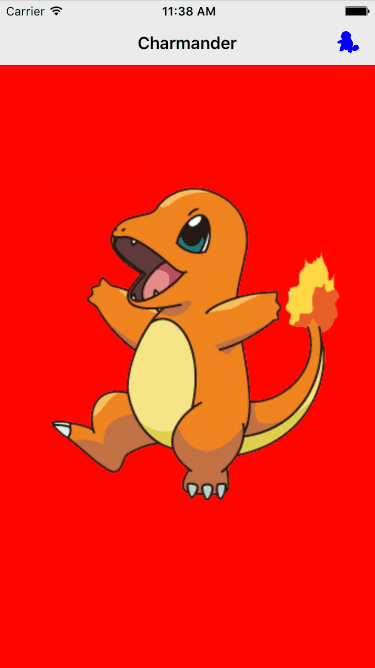- August 28, 2025
- Mins Read
Easy to use UIPageViewController to create a view navigation like Snapchat/Tinder/iOS Main Pages.
Manual Install (~10 seconds)
- Download and drop ‘EZSwipeController.swift’ in your project.
- Congratulations!
Install via CocoaPods (~10 seconds)
You can use CocoaPods to install EZSwipeController by adding it to your Podfile:
platform :ios, ‘8.0’
use_frameworks!
pod ‘EZSwipeController’
import EZSwipeController
Install via Carthage (~5 seconds)
Carthage is a decentralized dependency manager that automates the process of adding frameworks to your Cocoa application.
You can install Carthage with Homebrew using the following command:
$ brew update
$ brew install carthage
To integrate EZSwipeController into your Xcode project using Carthage, specify it in your Cartfile:
github “goktugyil/EZSwipeController”
Run carthage update.
$ carthage update
Setup
Use with Storyboard
You can also use EZSwipeController via push or present on your UIViewcontrollers like:
presentViewController(EZSwipeController(), animated: true, completion: nil)
Use without Storyboard
If you want to use EZSwipe as root viewcontroller (Your apps starting point):
Go to Targets -> Your Target -> General -> Main Interface -> Delete it
Add this to your AppDelegate:
func application(_ application: UIApplication, didFinishLaunchingWithOptions launchOptions: [UIApplicationLaunchOptionsKey: Any]?) -> Bool {
window = UIWindow(frame: UIScreen.main.bounds)
window!.rootViewController = MySwipeVC()
window!.makeKeyAndVisible()
return true
}
Usage
Create a subclass of EZSwipeController
import UIKit
// import EZSwipeController // if using CocoaPods
class MySwipeVC: EZSwipeController {
override func setupView() {
datasource = self
}
}
extension MySwipeVC: EZSwipeControllerDataSource {
func viewControllerData() -> [UIViewController] {
let redVC = UIViewController()
redVC.view.backgroundColor = UIColor.red
let blueVC = UIViewController()
blueVC.view.backgroundColor = UIColor.blue
let greenVC = UIViewController()
greenVC.view.backgroundColor = UIColor.green
return [redVC, blueVC, greenVC]
}
}
You should have something like this:
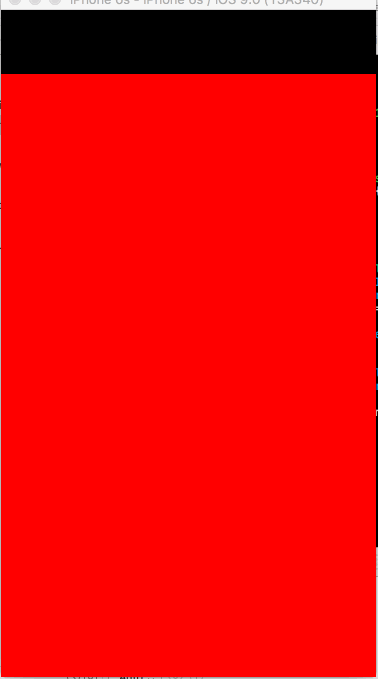
Change Background Color
class MySwipeVC: EZSwipeController {
override func viewDidLoad() {
super.viewDidLoad()
view.backgroundColor = UIColor.yellowColor()
}
}

Gives Titles To Pages
extension MySwipeVC: EZSwipeControllerDataSource {
func titlesForPages() -> [String] {
return [“red”, “blue”, “green”]
}
}

Starting Page Index
extension MySwipeVC: EZSwipeControllerDataSource {
func indexOfStartingPage() -> Int {
return 2 // EZSwipeController starts from 2nd, green page
}
}
On Changed Page Index
extension MySwipeVC: EZSwipeControllerDataSource {
func changedToPageIndex(index: Int) {
// You can do anything from here, for now we’ll just print the new index
print(index)
}
}
Custom Navigation Bar
Setting up navigationBarDataForPageIndex overrides effects in titlesForPages.
extension MySwipeVC: EZSwipeControllerDataSource {
func navigationBarDataForPageIndex(index: Int) -> UINavigationBar {
var title = “”
if index == 0 {
title = “Charmander”
} else if index == 1 {
title = “Squirtle”
} else if index == 2 {
title = “Bulbasaur”
}
let navigationBar = UINavigationBar()
navigationBar.barStyle = UIBarStyle.Default
// navigationBar.barTintColor = QorumColors.WhiteLight
print(navigationBar.barTintColor)
navigationBar.titleTextAttributes = [NSForegroundColorAttributeName: UIColor.blackColor()]
let navigationItem = UINavigationItem(title: title)
navigationItem.hidesBackButton = true
if index == 0 {
let rightButtonItem = UIBarButtonItem(barButtonSystemItem: UIBarButtonSystemItem.Search, target: self, action: “a”)
rightButtonItem.tintColor = UIColor.blackColor()
navigationItem.leftBarButtonItem = nil
navigationItem.rightBarButtonItem = rightButtonItem
} else if index == 1 {
let rightButtonItem = UIBarButtonItem(barButtonSystemItem: UIBarButtonSystemItem.Bookmarks, target: self, action: “a”)
rightButtonItem.tintColor = UIColor.blackColor()
let leftButtonItem = UIBarButtonItem(barButtonSystemItem: UIBarButtonSystemItem.Camera, target: self, action: “a”)
leftButtonItem.tintColor = UIColor.blackColor()
navigationItem.leftBarButtonItem = leftButtonItem
navigationItem.rightBarButtonItem = rightButtonItem
} else if index == 2 {
let leftButtonItem = UIBarButtonItem(barButtonSystemItem: UIBarButtonSystemItem.Search, target: self, action: “a”)
leftButtonItem.tintColor = UIColor.blackColor()
navigationItem.leftBarButtonItem = leftButtonItem
navigationItem.rightBarButtonItem = nil
}
navigationBar.pushNavigationItem(navigationItem, animated: false)
return navigationBar
}
}
You don’t need to set actions to buttons, EZSwipeController automatically overrides them and makes them work.
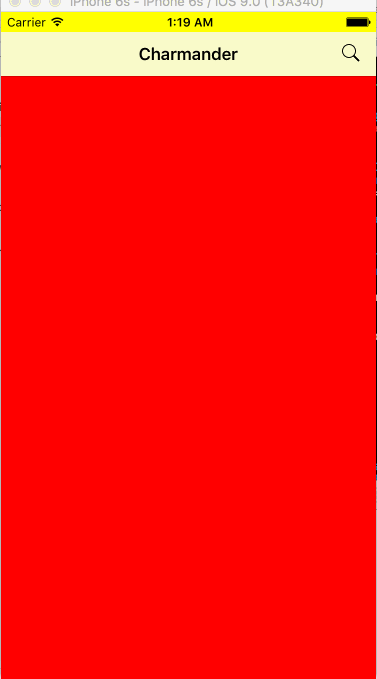
Add Images To Navigation Bar
extension MySwipeVC: EZSwipeControllerDataSource {
func navigationBarDataForPageIndex(index: Int) -> UINavigationBar {
var title = “”
if index == 0 {
title = “Charmander”
} else if index == 1 {
title = “Squirtle”
} else if index == 2 {
title = “Bulbasaur”
}
let navigationBar = UINavigationBar()
navigationBar.barStyle = UIBarStyle.Default
navigationBar.barTintColor = UIColor.purpleColor()
navigationBar.titleTextAttributes = [NSForegroundColorAttributeName: UIColor.blackColor()]
let navigationItem = UINavigationItem(title: title)
navigationItem.hidesBackButton = true
if index == 0 {
var sImage = UIImage(named: “squir”)!
sImage = scaleTo(image: sImage, w: 22, h: 22)
let rightButtonItem = UIBarButtonItem(image: sImage, style: UIBarButtonItemStyle.Plain, target: self, action: “a”)
rightButtonItem.tintColor = UIColor.blueColor()
navigationItem.leftBarButtonItem = nil
navigationItem.rightBarButtonItem = rightButtonItem
} else if index == 1 {
var cImage = UIImage(named: “char”)!
cImage = scaleTo(image: cImage, w: 22, h: 22)
let leftButtonItem = UIBarButtonItem(image: cImage, style: UIBarButtonItemStyle.Plain, target: self, action: “a”)
leftButtonItem.tintColor = UIColor.redColor()
var bImage = UIImage(named: “bulb”)!
bImage = scaleTo(image: bImage, w: 22, h: 22)
let rightButtonItem = UIBarButtonItem(image: bImage, style: UIBarButtonItemStyle.Plain, target: self, action: “a”)
rightButtonItem.tintColor = UIColor.greenColor()
navigationItem.leftBarButtonItem = leftButtonItem
navigationItem.rightBarButtonItem = rightButtonItem
} else if index == 2 {
var sImage = UIImage(named: “squir”)!
sImage = scaleTo(image: sImage, w: 22, h: 22)
let leftButtonItem = UIBarButtonItem(image: sImage, style: UIBarButtonItemStyle.Plain, target: self, action: “a”)
leftButtonItem.tintColor = UIColor.blueColor()
navigationItem.leftBarButtonItem = leftButtonItem
navigationItem.rightBarButtonItem = nil
}
navigationBar.pushNavigationItem(navigationItem, animated: false)
return navigationBar
}
}
private func scaleTo(image image: UIImage, w: CGFloat, h: CGFloat) -> UIImage {
let newSize = CGSize(width: w, height: h)
UIGraphicsBeginImageContextWithOptions(newSize, false, 0.0)
image.drawInRect(CGRect(x: 0, y: 0, width: newSize.width, height: newSize.height))
let newImage: UIImage = UIGraphicsGetImageFromCurrentImageContext()
UIGraphicsEndImageContext()
return newImage
}
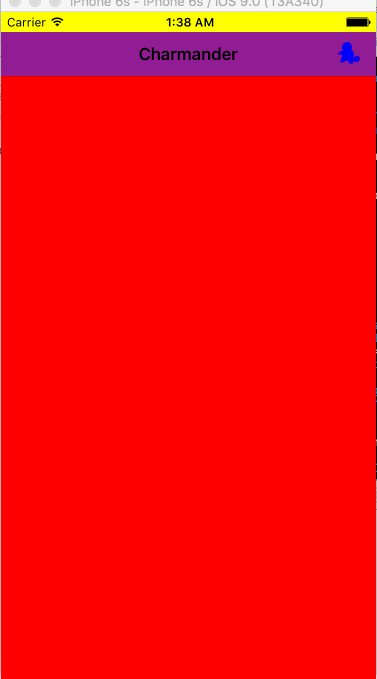
Custom Button Settings
Sometimes you may want to add your own actions to buttons, in that case you should disable the default button behaviour:
extension MySwipeVC: EZSwipeControllerDataSource {
func disableSwipingForLeftButtonAtPageIndex(index: Int) -> Bool {
if index == 1 {
return true
}
return false
}
func clickedLeftButtonFromPageIndex(index: Int) {
if index == 1 {
print(“What!?! Squirtle is evolving!!”)
}
}
}
You can also add your analytics and other stuff in here.

Move Navigation Bar to Bottom
class MySwipeVC: EZSwipeController {
override func setupView() {
super.setupView()
datasource = self
navigationBarShouldBeOnBottom = true
}
}
Move To New Page
class MySwipeVC: EZSwipeController {
override func setupView() {
super.setupView()
datasource = self
self.moveToPage(0)
}
}

Hide Navigation Bar
class MySwipeVC: EZSwipeController {
override func setupView() {
super.setupView()
navigationBarShouldNotExist = true
}
}

Extra Settings
override func setupView() {
cancelStandardButtonEvents()
// Use this setting if you are using custom button that
// has nothing to do with swiping the viewcontroller
}
self.currentVCIndex
//Use this to get the current page index
Requirements
- Swift 3 or later
- For Swift 2 support use any Version before 0.6
Possible features
- Better documentation with more fancy pictures!
- Completing
TODOs inside source files
GitHub
- August 27, 2025
- SwiftUI
This package provides you with an easy way to show tooltips over any SwiftUI view, since Apple does not provide ...
- August 27, 2025
- SwiftUI
- Uncategorized
SimpleToast is a simple, lightweight, flexible and easy to use library to show toasts / popup notifications inside iOS or ...
- August 27, 2025
- SwiftUI
Create Toast Views with Minimal Effort in SwiftUI Using SSToastMessage. SSToastMessage enables you to effortlessly add toast notifications, alerts, and ...