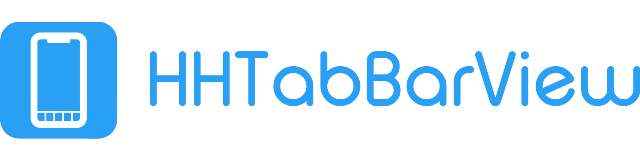- August 28, 2025
- Mins Read
A lightweight customized tabbar view.
Screenshots
 |
 |
 |
 |
 |
 |
 |
 |
|
 |
||
Features
- Easily Configurable and Setup. Create tabs with Title, or Image or both.
- Dynamic Tabs Configurations.
- Detect Taps in a completion block.
- Show/Hide Badge Value in individual tabs. Easily Configure as per the needs.
- Lock/Unlock particular tabs.
- Easily show/hide UINavigationBar and HHTabBarView.
- Lightweight with zero dependancies.
- Change UI of HHTabBarView (LeftToRight or RightToLeft) as per the needs.
- Change HHTabBarView position as per UI requirements. Supports: Top and Bottom (Default).
Note: I don’t recommended displaying HHTabBarView at the top. It’s always good at the bottom.
Installation
-
Manually – Add
HHTabBarView/Sourcefolder to your Project. And you’re good to useHHTabBarView. -
CocoaPods: –
pod 'HHTabBarView' You can read the CHANGELOG file for a particular release.
Setup
Important: Please note that HHTabBarView is currently not supports UIStoryBoard. Means, you will have to create HHTabBarView programmatically. It is advised to setup HHTabBarView in AppDelegate.swift for your easyness.
- Initialize and keeping reference of
HHTabBarView. 📌
let hhTabBarView = HHTabBarView.shared
- Keeping reference of iOS default
UITabBarController. 📌
let referenceTabBarController = HHTabBarView.shared.referenceUITabBarController
- Setup referenced
UITabBarController📌
func setupReferenceUITabBarController() -> Void {
//Creating a storyboard reference
let storyboard = UIStoryboard.init(name: “Main”, bundle: Bundle.main)
//Creating navigation controller for navigation inside the first tab.
let navigationController1: UINavigationController = UINavigationController.init(rootViewController: storyboard.instantiateViewController(withIdentifier: “FirstViewControllerID”))
//Creating navigation controller for navigation inside the second tab.
let navigationController2: UINavigationController = UINavigationController.init(rootViewController: storyboard.instantiateViewController(withIdentifier: “SecondViewControllerID”))
//Update referenced TabbarController with your viewcontrollers
referenceTabBarController.setViewControllers([navigationController1, navigationController2], animated: false)
}
- Setup
HHTabBarView📌
//Update HHTabBarView reference with the tabs requires.
func setupHHTabBarView() -> Void {
//Default & Selected Background Color
let defaultTabColor = UIColor.white
let selectedTabColor = UIColor.init(red: 234/255, green: 218/255, blue: 195/255, alpha: 1.0)
let tabFont = UIFont.init(name: “Helvetica-Light”, size: 14.0)
//Create Custom Tabs
let t1 = HHTabButton.init(withTitle: “Calendar”, tabImage: UIImage.init(named: “Calendar”)!, index: 0)
t1.titleLabel?.font = tabFont
t1.titleLabel?.textColor = UIColor.black
t1.setHHTabBackgroundColor(color: defaultTabColor, forState: .normal)
t1.setHHTabBackgroundColor(color: selectedTabColor, forState: .selected)
let t2 = HHTabButton.init(withTitle: “Refresh”, tabImage: UIImage.init(named: “Refresh”)!, index: 1)
t2.titleLabel?.font = tabFont
t2.titleLabel?.textColor = UIColor.black
t2.setHHTabBackgroundColor(color: defaultTabColor, forState: .normal)
t2.setHHTabBackgroundColor(color: selectedTabColor, forState: .selected)
//Note: As HHTabButton are subclassed of UIButton so you can modify it as much as possible.
//Set Custom Tabs
hhTabBarView.tabBarTabs = [t1, t2]
//Set Default Index for HHTabBarView.
hhTabBarView.defaultIndex = 1
//Show Animation on Switching Tabs
hhTabBarView.tabChangeAnimationType = .none
//Handle Tab Change Event
hhTabBarView.onTabTapped = { (tabIndex) in
print(“Selected Tab Index:\(tabIndex)”)
}
}
- Setup
windowof your application inside the 📌
func application(_ application: UIApplication, didFinishLaunchingWithOptions launchOptions: [UIApplicationLaunchOptionsKey: Any]?) -> Bool {
// Override point for customization after application launch.
//Setup HHTabBarView
setupReferenceUITabBarController()
setupHHTabBarView()
//Setup Application Window
self.window = UIWindow.init(frame: UIScreen.main.bounds)
self.window?.rootViewController = self.referenceTabBarController
self.window?.makeKeyAndVisible()
return true
}
- Done! ✅
GitHub
- August 27, 2025
- SwiftUI
This package provides you with an easy way to show tooltips over any SwiftUI view, since Apple does not provide ...
- August 27, 2025
- SwiftUI
- Uncategorized
SimpleToast is a simple, lightweight, flexible and easy to use library to show toasts / popup notifications inside iOS or ...
- August 27, 2025
- SwiftUI
Create Toast Views with Minimal Effort in SwiftUI Using SSToastMessage. SSToastMessage enables you to effortlessly add toast notifications, alerts, and ...