- August 28, 2025
- Mins Read
- October 12, 2023

Model driven UITableView/UICollectionView

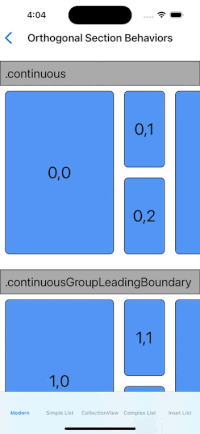


IQListKit allows us to use UITableView/UICollectionView without implementing the dataSource. Just provide the section and their models with cell type and it will take care of rest including the animations of all changes.
For iOS13: Thanks to Apple for NSDiffableDataSourceSnapshot
Requirements
| Library | Language | Minimum iOS Target | Minimum Xcode Version |
|---|---|---|---|
| IQListKit (1.1.0) | Swift | iOS 9.0 | Xcode 11 |
| IQListKit (4.0.0) | Swift | iOS 13.0 | Xcode 14 |
| IQListKit (5.0.0) | Swift | iOS 13.0 | Xcode 14 |
Swift versions support
5.0 and above
Installation
Installation with CocoaPods
IQListKit is available through CocoaPods. To install it, simply add the following line to your Podfile:
pod ‘IQListKit’
Or you can choose the version you need based on the Swift support table from Requirements
pod ‘IQListKit’, ‘1.0.0’
Installation with Source Code
Drag and drop IQListKit directory from demo project to your project
Installation with Swift Package Manager
Swift Package Manager(SPM) is Apple’s dependency manager tool. It is now supported in Xcode 11. So it can be used in all appleOS types of projects. It can be used alongside other tools like CocoaPods and Carthage as well.
To install IQListKit package into your packages, add a reference to IQListKit and a targeting release version in the dependencies section in Package.swift file:
import PackageDescription
let package = Package(
name: “YOUR_PROJECT_NAME”,
products: [],
dependencies: [
.package(url: “https://github.com/hackiftekhar/IQListKit.git”, from: “1.0.0”)
]
)
To install IQListKit package via Xcode
- Go to File -> Swift Packages -> Add Package Dependency…
- Then search for https://github.com/hackiftekhar/IQListKit.git
- And choose the version you would like
How to use IQListKit?
If you wish to learn using a presentation then download the presentation PDF here: Presentation PDF
If you wish to learn about how to use it with Modern Collection View layout then you can download the presentation PDF here: IQListKit with Modern Collection View
We’ll be learning IQListKit using a simple example.
Let’s say we have to show a list of users in a UITableView and for that, we have User Model like this:
struct User {
let id: Int //A unique id of each user
let name: String //Name of the user
}
5 Easy Steps
- Confirm
Model(Userin our case) toHashableprotocol. - Confirm
Cell(UserCellin our case) toIQModelableCellprotocol, which force to have avar model: Model?property. - Connect the
ModelwithCellUI like setting label texts, load images etc. - Create
IQListvariable in yourViewControllerand optionally configure with optional settings if necessary. - Provide
Models(Usermodels in our case) with Cell type (UserCellin our case) to the IQList and see the magic 🥳🎉🎉🎉.
Step 1) Confirm Model (User in our case) to Hashable protocol.
Before going deep into the implementation, we have to learn about the Hashable protocol.
Now what is Hashable? I never used it before.
A Hashable protocol is used to determine the uniqueness of the object/variable. Technically a hashable is a type that has hashValue in the form of an integer that can be compared across different types.
Many types in the standard library confirm to Hashable: String, Int, Float, Double and Bool values and even Set are hashable by default. To confirm the Hashable protocol, we have to modify our model a little bit like below:
//We have Int and String variables in the struct
//That’s why we do not have to manually confirm the hashable protocol
//It will work out of the box by just adding the hashable protocol to the User struct
struct User: Hashable {
let id: Int
let name: String
}
But if we would like to manually confirm, we have to implement func hash(into hasher: inout Hasher) and preferably we should also confirm to the Equatable protocol by implementing static func == (lhs: User, rhs: User) -> Bool like below:
struct User: Hashable {
func hash(into hasher: inout Hasher) { //Manually Confirming to the Hashable protocol
hasher.combine(id)
}
static func == (lhs: User, rhs: User) -> Bool { //Manually confirming to the Equatable protocol
lhs.id == rhs.id && lhs.name == rhs.name
}
let id: Int
let name: String
}
Now let’s come back to the implementation part. To use the IQListKit, we have to follow a couple of steps:
Step 2) Confirm Cell (UserCell in our case) to IQModelableCell protocol, which force to have a var model : Model? property.
What is IQModelableCell protocol? and how we should confirmit?
The IQModelableCell protocol says that, whoever adopts me, have to expose a variable named model and it can be any type confirming to the Hashable.
Let’s say we have UserCell like this:
class UserCell: UITableViewCell {
@IBOutlet var labelName: UILabel!
}
There are a couple of ways we could easily confirm it by exposing a model named variable.
Method 1: Directly using our User model
class UserCell: UITableViewCell, IQModelableCell {
@IBOutlet var labelName: UILabel!
var model: User? //Our User model confirms the Hashable protocol
}
Method 2: typealias our User model to common name like ‘Model’
class UserCell: UITableViewCell, IQModelableCell {
@IBOutlet var labelName: UILabel!
typealias Model = User //typealiasing the User model to a common name
var model: Model? //Model is a typealias of User
}
Method 3: By creating a Hashable struct in each cell (Preferred)
This method is preferable because it will have the ability to use multiple parameters in the model
class UserCell: UITableViewCell, IQModelableCell {
@IBOutlet var labelName: UILabel!
struct Model: Hashable {
let user: User
let canShowMenu: Bool //custom parameter which can be controlled from ViewControllers
let paramter2: Int //Another customized parameter
… and so on (if needed)
}
var model: Model? //Our new Model struct confirms the Hashable protocol
}
Step 3) Connect the Model with Cell UI like setting label texts, load images etc.
To do this, we could easily do it by implementing the didSet of our model variable
class UserCell: UITableViewCell, IQModelableCell {
@IBOutlet var labelName: UILabel!
var model: User? { //For simplicity, we’ll be using the 1st method
didSet {
guard let model = model else {
return
}
labelName.text = model.name
}
}
}
Step 4) Create IQList variable in your ViewController and optionally configure with optional settings if necessary.
Let’s say we have a UsersTableViewController like this:-
class UsersTableViewController: UITableViewController {
private var users = [User]() //assuming the users array is loaded from somewhere e.g. API call response
//…
func loadDataFromAPI() {
//Get users list from API
APIClient.getUsersList({ [weak self] result in
switch result {
case .success(let users):
self?.users = users //Updates the users array
self?.refreshUI() //Refresh the data
case .failure(let error):
//Handle error
}
}
}
}
Now we’ll be creating an instance of IQList and providing it the list of models and cell type. The listView parameter accepts either a UITableView or UICollectionView. The delegateDataSource parameter is optional, but preferable when we would like to do additional configuration in our cell before display or to get callbacks when the cell is clicked.
class UsersTableViewController: UITableViewController {
//…
private lazy var list = IQList(listView: tableView, delegateDataSource: self)
override func viewDidLoad() {
super.viewDidLoad()
// Optional configuration when there are no items to display
// list.noItemImage = UIImage(named: “empty”)
// list.noItemTitle = “No Items”
// list.noItemMessage = “Nothing to display here.”
// list.noItemAction(title: “Reload”, target: self, action: #selector(refresh(_:)))
}
}
extension UsersTableViewController: IQListViewDelegateDataSource {
}
Step 5) Provide Models (User models in our case) with Cell type (UserCell in our case) to the IQList and see the magic.
Let’s do this in a separate function called refreshUI
class UsersTableViewController: UITableViewController {
//…
func refreshUI(animated: Bool = true) {
//This is the actual method that reloads the data.
//We could think it like a tableView.reloadData()
//It does all the needed thing
list.reloadData({
//If we use multiple sections, then each section should be unique.
//This should also confirm to hashable, so we can also provide a Int
//like this `let section = IQSection(identifier: 1)`
let section = IQSection(identifier: “first”)
//We can also provide the header/footer title, they are optional
//let section = IQSection(identifier: “first”,
// header: “I’m header”,
// footer: “I’m footer”)
/*Or we an also provide custom header footer view and it’s model, just like the cell,
We just have to adopt IQModelableSupplementaryView protocol to SampleCollectionReusableView
And it’s also havie exactly same requirement as cell (have a model property)
However, you also need to register this using
list.registerSupplementaryView(type: SampleCollectionReusableView.self,
kind: UICollectionView.elementKindSectionHeader, registerType: .nib)
and use it like below
*/
//let section = IQSection(identifier: “first”,
// headerType: SampleCollectionReusableView.self,
// headerModel: “This is my header text for Sample Collection model”)
list.append(section)
//Telling to the list that the models should render in UserCell
//If model created using Method 1 or Method 2
list.append(UserCell.self, models: users, section: section)
/*
If model created using Method 3
var models = [UserCell.Model]()
for user in users {
models.append(.init(user: user))
}
list.append(UserCell.self, models: models, section: section)
*/
//controls if the changes should animate or not while reloading
}, animatingDifferences: animated, completion: nil)
}
}
Now whenever our users array changes, we will be calling the refreshUI() method to reload tableView and that’s it.
🥳
Default Wrapper Class (IQListWrapper)
Most of the time, we have same requirements where we show single section list of models in table view or collection view. If this is your case then you can use IQListWrapper class to display single section list of objects very easily. This class handles all the boilerplate code of ViewController.
You just need to initialize the listWrapper and provide table view and cell type, and then you just need to pass models to it and it will refresh your list in your tableView and collectionView.
class MountainsViewController: UIViewController {
//…
private lazy var listWrapper = IQListWrapper(listView: userTableView,
type: UserCell.self,
registerType: .nib, delegateDataSource: self)
//…
func refreshUI(models: [User]) {
listWrapper.setModels(models, animated: true)
}
//…
}
UITableView/UICollectionView delegate and datasource replacements
-func tableView (_tableView: UITableView, cellForRowAt indexpath: IndexPath)->UITableViewCell
The IQListKit is a model-driven framework, so we’ll be dealing with the Cell and models instead of the IndexPath. The IQListKit provides a couple of delegates to modify the cell or do additional configuration based on their model before the cell display. To do this, we can implement a delegate method of IQList like below:-
extension UsersTableViewController: IQListViewDelegateDataSource {
func listView(_ listView: IQListView, modifyCell cell: IQListCell, at indexPath: IndexPath) {
if let cell = cell as? UserCell { //Casting our cell as UserCell
cell.delegate = self
//Or additional work with the UserCell
//🙂 Get the user object associated with the cell
let user = cell.model
//We discourage to use the indexPath variable to get the model object
//😤 Don’t do like this since we are model-driven list, not the indexPath driven list.
//let user = users[indexPath.row]
}
}
}
-func tableView(_tableView: UITableView, didSelectRowAt indexPath: IndexPath)
Ahh, Don’t worry about that. We’ll provide you the user model associated with the cell directly. It’s interesting!
extension UsersTableViewController: IQListViewDelegateDataSource {
func listView(_ listView: IQListView, didSelect item: IQItem, at indexPath: IndexPath) {
if let model = item.model as? UserCell.Model { //😍 We get the user model associated with the cell
if let controller = UIStoryboard(name: “Main”, bundle: nil)
.instantiateViewController(identifier: “UserDetailViewController”) as? UserDetailViewController {
controller.user = model //If used Method 1 or Method 2
// controller.user = model.user //If used method 3
self.navigationController?.pushViewController(controller, animated: true)
}
}
}
}
-func tableView(_tableView: UITableView, estimatedHeightForRowAt indexPath: IndexPath) – >CGFloat
-func tableView(_tableView: UITableView, heightForRowAt indexPath: IndexPath) – >CGFloat
Because this method mostly return values based on cell and it’s model, we have moved these configurations to cell. This is part of the IQCellSizeProvider protocol and we can override the default behaviour.
class UserCell: UITableViewCell, IQModelableCell {
//…
static func estimatedSize(for model: AnyHashable, listView: IQListView) -> CGSize? {
return CGSize(width: listView.frame.width, height: 100)
}
static func size(for model: AnyHashable, listView: IQListView) -> CGSize? {
if let model = model as? Model {
var height: CGFloat = 100
//…
// return height based on the model
return CGSize(width: listView.frame.width, height: height)
}
//Or return a constant height
return CGSize(width: listView.frame.width, height: 100)
//Or UITableView.automaticDimension for dynamic behaviour
// return CGSize(width: listView.frame.width, height: UITableView.automaticDimension)
}
}
-func tableView(_tableView: UITableView, leadingSwipeActionsConfigurationForRowAt indexPath: IndexPath) – >UISwipeActionsConfiguration?
-func tableView(_tableView: UItableView, trailingSwipeActionsConfigurationForRowAt indexPath: IndexPath) – >UISwipeactionsConfiguration?
Well, this method also mostly return values based on the cell and it’s model, we have moved these configurations to cell. This is part of the IQCellActionsProvider protocol and we can override the default behaviour.
class UserCell: UITableViewCell, IQModelableCell {
//…
@available(iOS 11.0, *)
func leadingSwipeActions() -> [UIContextualAction]? {
let action = UIContextualAction(style: .normal, title: “Hello Leading”) { (_, _, completionHandler) in
completionHandler(true)
//Do your stuffs here
}
action.backgroundColor = UIColor.orange
return [action]
}
func trailingSwipeActions() -> [UIContextualAction]? {
let action1 = UIContextualAction(style: .normal, title: “Hello Trailing”) { [weak self] (_, _, completionHandler) in
completionHandler(true)
guard let self = self, let user = self.model else {
return
}
//Do your stuffs here
}
action.backgroundColor = UIColor.purple
return [action]
}
}
-func tableView(_tableView: UITableView, contextMenuConfigurationForRowAt indexPath: IndexPath, point: CGFloat) – >UIContextMenuConfiguration?
-func tableView(_tableView: UITableView, willPerformPreviewActionForMenuWith configuration: UIContextMenuConfiguration, animator: UIContextMenuInteractionCommitAnimating)
This method also mostly return values based on the cell and it’s model, we have moved these configurations to cell. This is also part of the IQCellActionsProvider protocol and we can override the default behaviour.
class UserCell: UITableViewCell, IQModelableCell {
//…
@available(iOS 13.0, *)
func contextMenuConfiguration() -> UIContextMenuConfiguration? {
let contextMenuConfiguration = UIContextMenuConfiguration(identifier: nil,
previewProvider: { () -> UIViewController? in
let controller = UIStoryboard(name: “Main”, bundle: nil)
.instantiateViewController(identifier: “UserViewController”) as? UserViewController
controller?.user = self.model
return controller
}, actionProvider: { (actions) -> UIMenu? in
var actions = [UIMenuElement]()
let action = UIAction(title: “Hello Action”) { _ in
//Do your stuffs here
}
actions.append(action)
return UIMenu(title: “Nested Menu”, children: actions)
})
return contextMenuConfiguration
}
@available(iOS 13.0, *)
func performPreviewAction(configuration: UIContextMenuConfiguration,
animator: UIContextMenuInteractionCommitAnimating) {
if let previewViewController = animator.previewViewController, let parent = viewParentController {
animator.addAnimations {
(parent.navigationController ?? parent).show(previewViewController, sender: self)
}
}
}
}
private extension UIView {
var viewParentController: UIViewController? {
var parentResponder: UIResponder? = self
while let next = parentResponder?.next {
if let viewController = next as? UIViewController {
return viewController
} else { parentResponder = next }
}
return nil
}
}
Other useful delegate methods
extension UsersTableViewController: IQListViewDelegateDataSource {
//…
//Cell will about to display
func listView(_ listView: IQListView, willDisplay cell: IQListCell, at indexPath: IndexPath)
//Cell did end displaying
func listView(_ listView: IQListView, didEndDisplaying cell: IQListCell, at indexPath: IndexPath)
func listView(_ listView: IQListView, didDeselect item: IQItem, at indexPath: IndexPath)
func listView(_ listView: IQListView, didHighlight item: IQItem, at indexPath: IndexPath)
func listView(_ listView: IQListView, didUnhighlight item: IQItem, at indexPath: IndexPath)
func listView(_ listView: IQListView, performPrimaryAction item: IQItem, at indexPath: IndexPath)
func listView(_ listView: IQListView, modifySupplementaryElement view: UIView,
section: IQSection, kind: String, at indexPath: IndexPath)
func listView(_ listView: IQListView, willDisplaySupplementaryElement view: UIView,
section: IQSection, kind: String, at indexPath: IndexPath)
func listView(_ listView: IQListView, didEndDisplayingSupplementaryElement view: UIView,
section: IQSection, kind: String, at indexPath: IndexPath)
func listView(_ listView: IQListView, willDisplayContextMenu configuration: UIContextMenuConfiguration,
animator: UIContextMenuInteractionAnimating?, item: IQItem, at indexPath: IndexPath)
func listView(_ listView: IQListView, willEndContextMenuInteraction configuration: UIContextMenuConfiguration,
animator: UIContextMenuInteractionAnimating?, item: IQItem, at indexPath: IndexPath)
}
Other useful data source methods
extension UsersTableViewController: IQListViewDelegateDataSource {
//…
//Return the size of an Item, for tableView the size.height will only be effective
func listView(_ listView: IQListView, size item: IQItem, at indexPath: IndexPath) -> CGSize?
//Return the custom header or footer View of section (or item in collection view)
func listView(_ listView: IQListView, supplementaryElementFor section: IQSection,
kind: String, at indexPath: IndexPath) -> UIView?
func sectionIndexTitles(_ listView: IQListView) -> [String]?
func listView(_ listView: IQListView, prefetch items: [IQItem], at indexPaths: [IndexPath])
func listView(_ listView: IQListView, cancelPrefetch items: [IQItem], at indexPaths: [IndexPath])
func listView(_ listView: IQListView, canMove item: IQItem, at indexPath: IndexPath) -> Bool?
func listView(_ listView: IQListView, move sourceItem: IQItem,
at sourceIndexPath: IndexPath, to destinationIndexPath: IndexPath)
func listView(_ listView: IQListView, canEdit item: IQItem, at indexPath: IndexPath) -> Bool?
func listView(_ listView: IQListView, commit item: IQItem,
style: UITableViewCell.EditingStyle, at indexPath: IndexPath)
}
Other useful IQModelableCell properties
class UserCell: UITableViewCell, IQModelableCell {
//…
var isHighlightable: Bool { //IQSelectableCell protocol
return true
}
var isSelectable: Bool { //IQSelectableCell protocol
return false
}
var isDeselectable: Bool { //IQSelectableCell protocol
return false
}
var canPerformPrimaryAction: Bool { //IQSelectableCell protocol
return false
}
var canMove: Bool { //IQReorderableCell protocol
return false
}
var canEdit: Bool { //IQReorderableCell protocol
return false
}
var editingStyle: UITableViewCell.EditingStyle { //IQReorderableCell protocol
return .none
}
}
Other useful IQModelableCell methods
class UserCell: UITableViewCell, IQModelableCell {
//…
// IQViewSizeProvider protocol
static func indentationLevel(for model: AnyHashable?, listView: IQListView) -> Int {
return 1
}
//IQCellActionsProvider protocol
func contextMenuPreviewView(configuration: UIContextMenuConfiguration) -> UIView? {
return viewToBePreview
}
}
Workarounds
IQListKit! Why are you not loading my cell created in storyboard?
Well. If we are creating cell in storyboard, then to work with the IQListKit we must have to put the cell identifier exactly same as it’s class name. If we are using The UICollectionView then we also have to manually register our cell using list.registerCell(type: UserCell.self, registerType: .storyboard) method because with the UICollectionView, there is no way to detect if a cell is created in storyboard.
I have a large data set and list. reloadData method takes time to animate the changes.What can I do?
You would not believe the performUpdtes method is Background Thread Safe 😍. We can call it in background and can show a loading indicator. In the completion handler we can hide the loading indicator. Under the hood, the change calculations will be done in background. Thanks again to Apple for NSDiffableDataSourceSnapshot. The UITableView/UICollectionView will be reloaded in main thread. Please refer the below code:-
class UsersTableViewController: UITableViewController {
//…
func refreshUI(animated: Bool = true) {
//Show loading indicator
loadingIndicator.startAnimating()
//Reload data in background
DispatchQueue.global().async {
self.list.reloadData({
let section = IQSection(identifier: “first”)
self.list.append(section)
self.list.append(UserCell.self, models: users, section: section)
}, animatingDifferences: animated, completion: {
//Hide loading indicator since the completion will be called in main thread
self.loadingIndicator.stopAnimating()
})
}
}
}
GitHub
- August 27, 2025
- SwiftUI
This package provides you with an easy way to show tooltips over any SwiftUI view, since Apple does not provide ...
- August 27, 2025
- SwiftUI
- Uncategorized
SimpleToast is a simple, lightweight, flexible and easy to use library to show toasts / popup notifications inside iOS or ...
- August 27, 2025
- SwiftUI
Create Toast Views with Minimal Effort in SwiftUI Using SSToastMessage. SSToastMessage enables you to effortlessly add toast notifications, alerts, and ...



