- August 28, 2025
- Mins Read
Slightly inspired by Google’s material radio button.
The clip below has 3 sections: full speed, 25% and 10%, but after converting it to GIF, it actually made it longer, so the 10% part takes a really long time. Here’s an mp4 link; try with Chrome if Safari doesn’t work – for me it doesn’t.
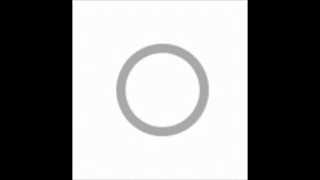
How to install
Swift Package Manager
NOTE: These instructions are intended for usage on Xcode 11 and higher. Xcode 11 is the first version of Xcode that integrates Swift Package Manager and makes it way easier to use than it was at the command line. If you are using older versions of Xcode, we recommend using CocoaPods.
- Go to File > Swift Packages > Add Package Dependency…
- Paste the URL to the
LTHRadioButtonrepo on GitHub (https://github.com/rolandleth/LTHRadioButton.git) into the search bar, then hit the Next button: - Select what version you want to use, then hit next (Xcode will automatically suggest the current version Up to Next Major).
- Select the
LTHRadioButtonlibrary and then hit finish. - You’re done!
CocoaPods
CocoaPods is a dependency manager for Cocoa projects. You can install it with the following terminal command:
gem install cocoapods
To integrate LTHRadioButton into your Xcode project using CocoaPods, specify it in your Podfile:
source ‘https://github.com/CocoaPods/Specs.git’
platform :ios, ‘9.0’
use_frameworks!
target ‘<Your Target Name>’ do
pod ‘LTHRadioButton’
end
Then, run the following terminal command:
pod install
Manual
Drag LTHRadioButton.swift from the source folder into your Xcode project.
How to use
The initializer takes up to 3 params: a diameter, a selectedColor, and a deselectedColor. All of them are optional:
diameterdefaults to18selectedColordefaults to a light bluedeselectedColordefaults toUIColor.lightGray
It doesn’t use Auto Layout internally, but after initialization it will have a proper size, so you can simply create constraints based on its frame.width and frame.height.
Properties
selectedColor and deselectedColor have been made publicly customizable for cases like a tableView with alternating row and radio colors, where the tableView might dequeue a cell with one color for displaying a cell with a different color.
isSelected – Indicates whether the radio button is selected.
useTapGestureRecognizer – Indicates whether a tap gesture recognizer should be added to the control when setting callbacks. This defaults to true just so that onSelect and onDeselect can add the gesture recognizer automatically, but the recognizer is not added by default.
- Settings this to
truewill also add the requiredUITapGestureRecognizerif needed. - Settings this to
falsewill also remove theUITapGestureRecognizerif it was previously added.
Methods
init(diameter: CGFloat = 18, selectedColor: UIColor? = nil, deselectedColor: UIColor? = nil) // Colors default internally if nil.
func select(animated: Bool = true) // Selects the radio button.
func deselect(animated: Bool = true) // Deselects the radio button.
Callbacks
You can make use of the onSelect and onDeselect methods to add closures to be run when selecting/deselecting the control. Since these closures make most sense for taps and because there are no recognizers by default, these methods will also add one (and only one) UITapGestureRecognizer to the control to handle the taps; the closure calls happen right as the animations begin.
If you’d like to use the callbacks but don’t need the tap gesture recognizer, you can set useTapGestureRecognizer to false.
Example
let radioButton = LTHRadioButton(selectedColor: .red)
container.addSubview(radioButton)
radioButton.translatesAutoresizingMaskIntoConstraints = false
NSLayoutConstraint.activate([
radioButton.centerYAnchor.constraint(equalTo: container.centerYAnchor),
radioButton.leadingAnchor.constraint(equalTo: container.leadingAnchor, constant: 16),
radioButton.heightAnchor.constraint(equalToConstant: radioButton.frame.height),
radioButton.widthAnchor.constraint(equalToConstant: radioButton.frame.width)]
)
radioButton.onSelect {
print(“I’m selected.”)
}
radioButton.onDeselect {
print(“I’m deselected.”)
}
[…]
radioButton.select() // I’m selected.
[…]
radioButton.deselect(animated: false) // I’m deselected.
Apps using this control
If you’re using this control, I’d love hearing from you!
GitHub
- August 27, 2025
- SwiftUI
This package provides you with an easy way to show tooltips over any SwiftUI view, since Apple does not provide ...
- August 27, 2025
- SwiftUI
- Uncategorized
SimpleToast is a simple, lightweight, flexible and easy to use library to show toasts / popup notifications inside iOS or ...
- August 27, 2025
- SwiftUI
Create Toast Views with Minimal Effort in SwiftUI Using SSToastMessage. SSToastMessage enables you to effortlessly add toast notifications, alerts, and ...



