- July 30, 2025
- Mins Read
MIBadgeButton is badge button written in Swift with high UITableView/UICollectionView performance.
Screenshots
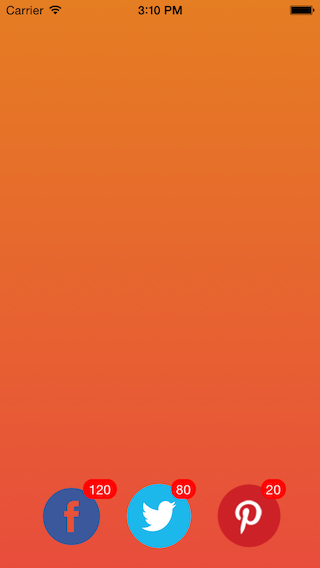
Installation
MIBadgeButton is available through CocoaPods, to install it simply add the following line to your Podfile:
# Swift 3
use_frameworks!
pod “MIBadgeButton-Swift”, :git => ‘https://github.com/mustafaibrahim989/MIBadgeButton-Swift.git’, :branch => ‘master’
# Swift 2
use_frameworks!
pod “MIBadgeButton-Swift”, :git => ‘https://github.com/mustafaibrahim989/MIBadgeButton-Swift.git’, :branch => ‘swift2’
Add MIBadgeButton to Storyboard or init with frame
button.badgeString = “120”
Set EdgeInsets to change the default position of the badge (Optional)
button.badgeEdgeInsets = UIEdgeInsetsMake(10, 0, 0, 15)
Change the badge text color and background color
button.badgeTextColor = UIColor.blueColor()
button.badgeBackgroundColor = UIColor.redColor()
Notes
Designed for iOS 8.
GitHub
- July 30, 2025
- Uncategorized
PermissionsSwiftUI displays and handles permissions in SwiftUI. It is largely inspired by SPPermissions. The UI is highly customizable and resembles an Apple style. ...
- July 30, 2025
- SwiftUI
Introduction PagerTabStripView is the first pager view built in pure SwiftUI. It provides a component to create interactive pager views ...
- July 29, 2025
- Swift Learning
- SwiftUI
1. Taking Action When a Property Changes: Property Observers Swift lets you observe and respond to changes in a property’s ...



