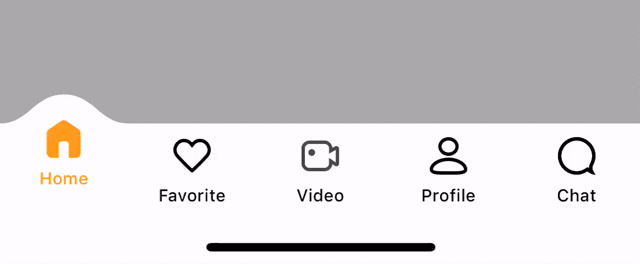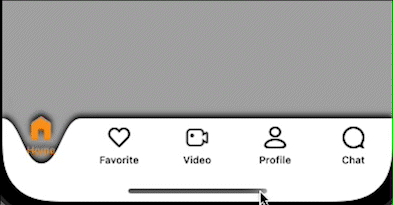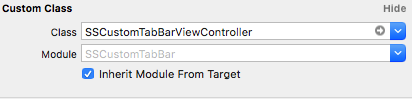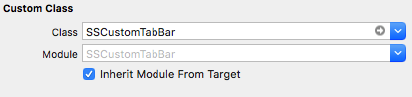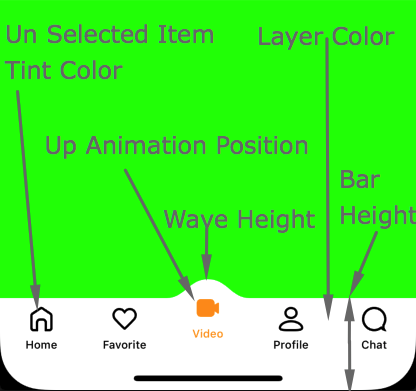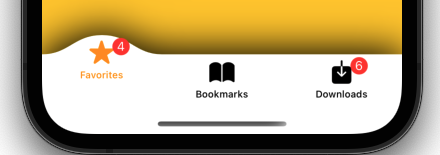- August 20, 2025
- Mins Read
- iOS 11.0+
- Xcode 10.0+
SSCustomTabbar doesn’t contain any external dependencies.
It is available through CocoaPods. To install it, simply add the following line to your Podfile:
pod ‘SSCustomTabbar’
SwiftUI Usage example
struct TabItem: View {
var text: String
@State var isNextActive: Bool = false
@Binding var isTabBarHidden: Bool
var body: some View {
NavigationView {
ZStack {
NavigationLink(destination: PushedView(isTabBarHidden: self.$isTabBarHidden, showPushedView: self.$isNextActive), isActive: self.$isNextActive) {
EmptyView()
}
VStack(spacing: 30) {
Button(action: {
self.isNextActive = true
}) {
Text(“Tap to Push”)
}
}
}.onAppear {
self.isTabBarHidden = false
}
}
}
}
struct ContentView: View {
@State var isTabBarHidden: Bool = false
var body: some View {
tabView
.onReceive(NotificationCenter.default.publisher(for: UIApplication.willEnterForegroundNotification)) { _ in
SwiftUITabBarController.refreshViews()
}
}
var tabView: some View {
let vc1 = SwiftUITabView(content: UIHostingController(rootView: TabItem(text: “Home”, isTabBarHidden: self.$isTabBarHidden)), title: “Home”, selectedImage: “iconHomeSelected”, unSelectedImage: “iconHome”)
let vc2 = SwiftUITabView(content: UIHostingController(rootView: TabItem(text: “Favorite”, isTabBarHidden: self.$isTabBarHidden)), title: “Favorite”, selectedImage: “iconFavoriteSelected”, unSelectedImage: “iconFavorite”)
let vc3 = SwiftUITabView(content: UIHostingController(rootView: TabItem(text: “Video”, isTabBarHidden: self.$isTabBarHidden)), title: “Video”, selectedImage: “iconVideoSelected”, unSelectedImage: “iconVideo”)
let vc4 = SwiftUITabView(content: UIHostingController(rootView: TabItem(text: “Profile”, isTabBarHidden: self.$isTabBarHidden)), title: “Profile”, selectedImage: “iconProfileSelected”, unSelectedImage: “iconProfile”)
let vc5 = SwiftUITabView(content: UIHostingController(rootView: TabItem(text: “Chat”, isTabBarHidden: self.$isTabBarHidden)), title: “Chat”, selectedImage: “iconChatSelected”, unSelectedImage: “iconChat”)
let tabBarView = SwiftUITabBarController(tabItems: [vc1, vc2, vc3, vc4, vc5], configuration: .constant(SSTabConfiguration()), isTabBarHidden: self.$isTabBarHidden)
return tabBarView
}
}
You can change:
- BarHeight
- UnSelected item tint color
- Wave Height
- Animation point(Position)
- Layer background color
Add/Update badge value:
let tabBarController = self.tabBarController as? SSCustomTabBarViewController
tabBarController?.addOrUpdateBadgeValueAtIndex(index: 0, value: “Your Value Here”)
Remove badge value:
let tabBarController = self.tabBarController as? SSCustomTabBarViewController
tabBarController?.removeBadgeValueAtIndex(index: 1)
Remove all badge values:
let tabBarController = self.tabBarController as? SSCustomTabBarViewController
tabBarController?.removeAllBadges()
GitHub
- August 20, 2025
- SwiftUI
A better TextField for SwiftUI. A growing, multiline, auto-focusable TextField supporting bindable focus. This has been pulled out of my ...
- August 20, 2025
- SwiftUI
- Uncategorized
Format phone numbers as they're typed—entirely in SwiftUI. 📱 Get Started | Examples | Customize | Features | Install | Pricing And it's as easy as