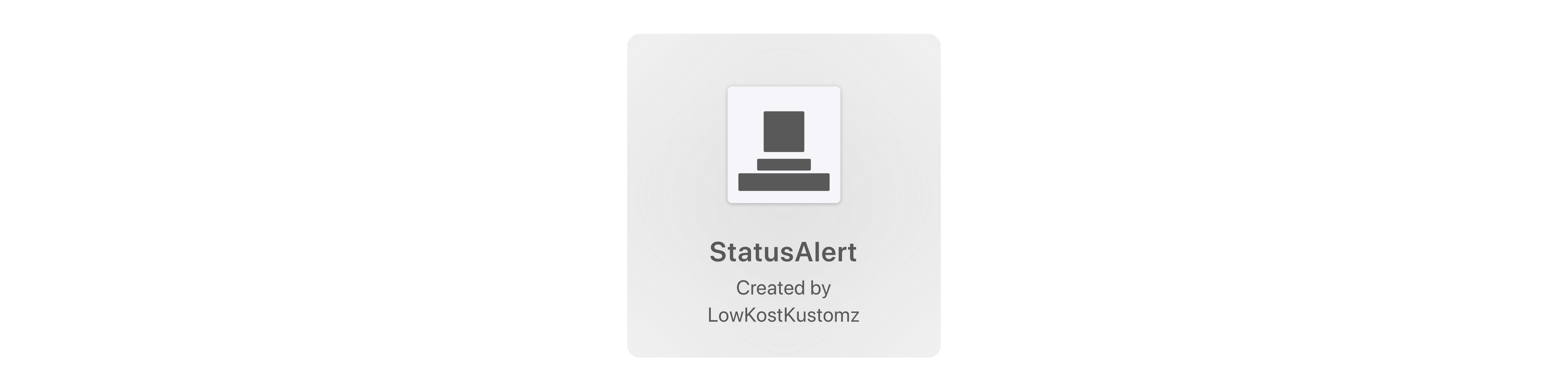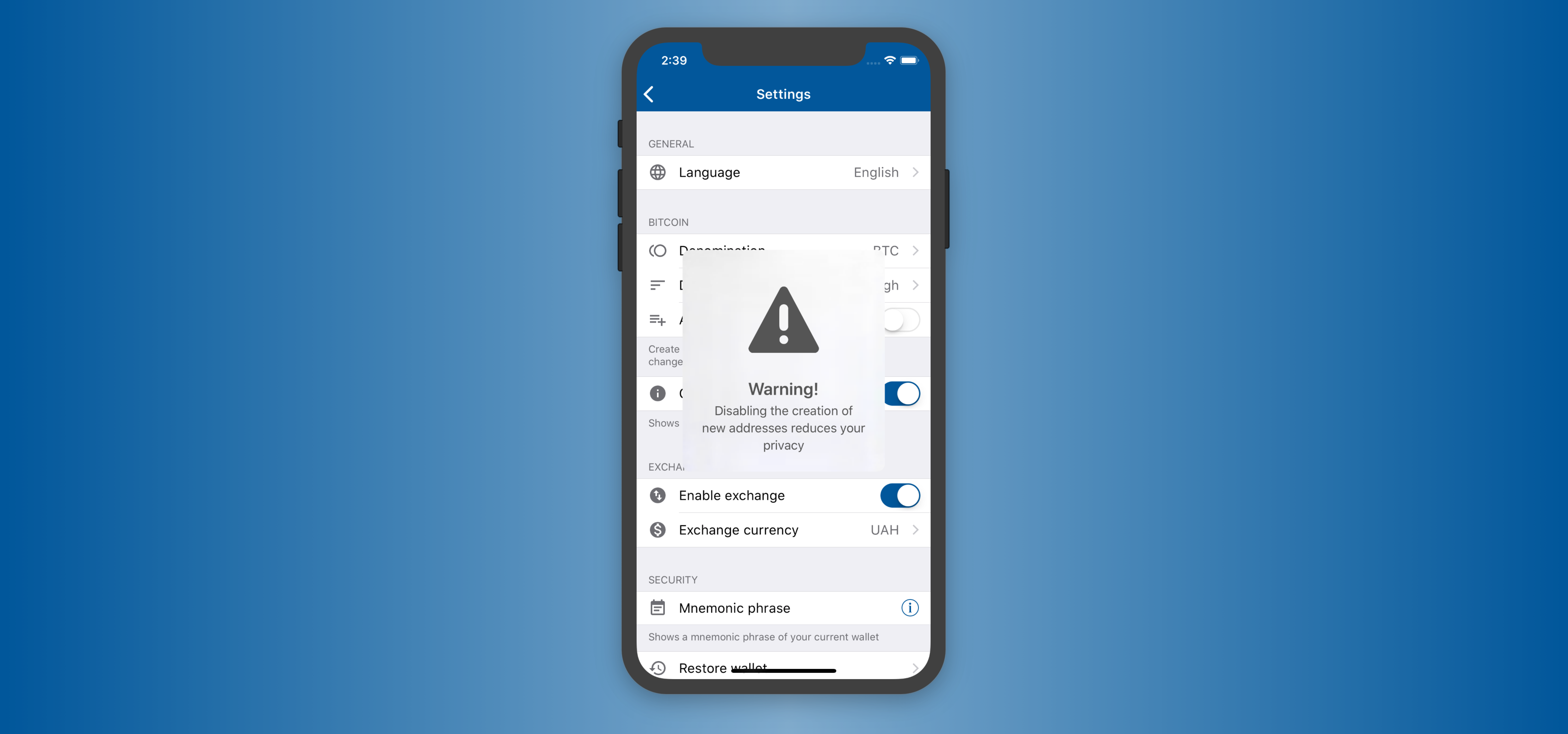- August 28, 2025
- Mins Read
Dependency managers
StatusAlert is an iOS framework that displays status alerts similar to Apple’s system self-hiding alerts. It is well suited for notifying user without interrupting user flow in iOS-like way.
It looks very similar to the alerts displayed in Podcasts, Apple Music and News apps.

Features
- System-like look and feel
- Reduce transparency mode support
- VoiceOver support
- Safe Areas support
- Universal (iPhone & iPad)
- Objective-C support
Requirements
- Xcode 9.0 or later
- iOS 9.0 or later
- Swift 3.2 or later
Installation
CocoaPods
To install StatusAlert using CocoaPods, add the following line to your Podfile:
pod ‘StatusAlert’, ‘~> 1.1.1’
Carthage
To install StatusAlert using Carthage, add the following line to your Cartfile:
github “LowKostKustomz/StatusAlert” ~> 1.1.1
Swift Package Manager
To install StatusAlert using Swift Package Manager add this to your dependencies in a Package.swift file:
dependencies: [
.package(url: “https://github.com/LowKostKustomz/StatusAlert.git”, .exact(“1.1.1”))
]
Manual installation
You can also add this project:
- as git submodule
- simply download and copy source files to your project
Objective-C integration
StatusAlert is fully compatible with Objective-C. To import it to your project just add the following line:
@import StatusAlert;
Demo
Demo application is included in the StatusAlert workspace. To run it clone the repo.
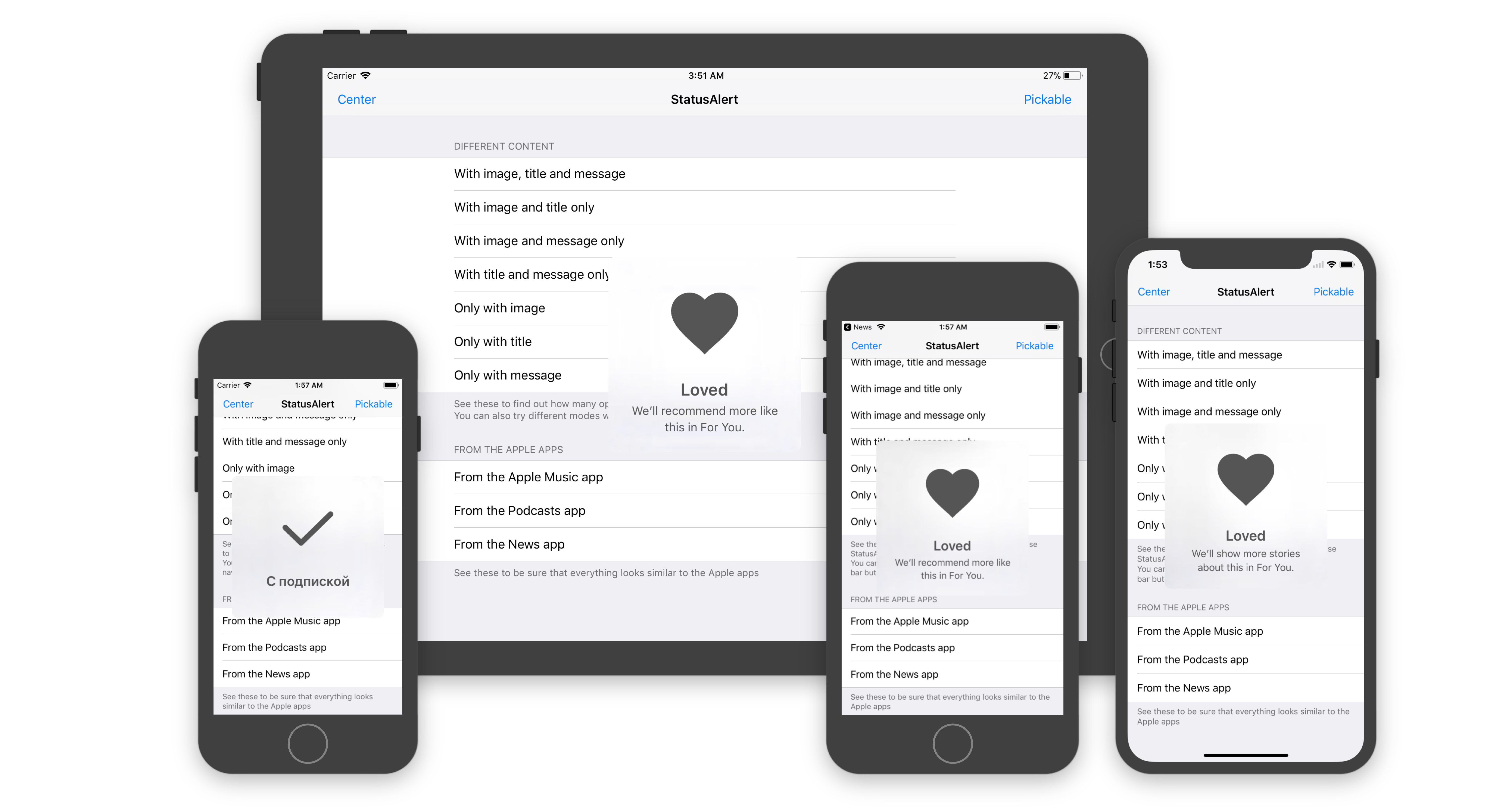
Usage
// Importing framework
import StatusAlert
// Creating StatusAlert instance
let statusAlert = StatusAlert()
statusAlert.image = UIImage(named: “Some image name”)
statusAlert.title = “StatusAlert title”
statusAlert.message = “Message to show beyond title”
statusAlert.canBePickedOrDismissed = isUserInteractionAllowed
// Presenting created instance
statusAlert.showInKeyWindow()
All the alert components (image, title, message) are optional, but at least one should be present. Otherwise show() method will be ignored.
IMPORTANT
The alert must be presented only from the main thread, otherwise application will crash with an appropriate error.
Customization
Wiki with more content and examples available
Different configurations
Present alert with any set of image, title and message
Vertical position
Display alert anywhere you want, either on the top, in the center or at the bottom of the view, and with any offset.
Appearance
You can customize a single alert’s appearance via the StatusAlert‘s appearance property or for all alerts at once with StatusAlert.Appearance‘s common property
var titleFont: UIFont
var messageFont: UIFont
var tintColor: UIColor
var backgroundColor: UIColor
var blurStyle: UIBlurEffect.Style
Dismissal
Alert will hide itself after 2 seconds timeout.
You can change alert showing duration by setting alertShowingDuration property. You also can set canBePickedOrDismissed property to true. After that you will be able to dismiss the alert manually by tapping it and delay dismissal by long tapping the alert.
Apps Using StatusAlert
 Feel free to submit pull request if you are using this framework in your apps.
Feel free to submit pull request if you are using this framework in your apps.
GitHub
- August 27, 2025
- SwiftUI
This package provides you with an easy way to show tooltips over any SwiftUI view, since Apple does not provide ...
- August 27, 2025
- SwiftUI
- Uncategorized
SimpleToast is a simple, lightweight, flexible and easy to use library to show toasts / popup notifications inside iOS or ...
- August 27, 2025
- SwiftUI
Create Toast Views with Minimal Effort in SwiftUI Using SSToastMessage. SSToastMessage enables you to effortlessly add toast notifications, alerts, and ...