- August 28, 2025
- Mins Read
SwiftOverlays is a Swift GUI library for displaying various popups and notifications.
SwiftOverlays animated logo is kindly made by Crafted Pixels
Features
SwiftOverlays provides several ways to notify user:
- Wait overlay: a simple overlay with activity indicator

- Overlay with text only
- Overlay with image and text (can be used with PPSwiftGifs to show custom animated GIF instead of UIActivityIndicatorView)
- All of the above with blocking any user interaction
- Notification on top of the status bar, similar to native iOS local/push notifications
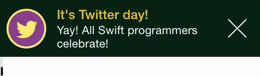
Installation
Manual
Just clone and add SwiftOverlays.swift to your project.
Carthage
> Cartfilenano Cartfile- put
github "peterprokop/SwiftOverlays" ~> 5.0.1into Cartfile - Save it:
ctrl-x,y,enter - Run
carthage update - Copy
SwiftOverlays.frameworkfromCarthage/Build/iOSto your project - Make sure that
SwiftOverlaysis added inEmbedded Binariessection of your target (or else you will getdyld library not loaded referenced from ... reason image not founderror) - Add
import SwiftOverlayson top of your view controller’s code
CocoaPods
- Make sure that you use latest stable Cocoapods version:
pod --version - If not, update it:
sudo gem install cocoapods pod initin you project root dirnano Podfile, add:
pod ‘SwiftOverlays’, ‘~> 5.0.1’
use_frameworks!
- Save it:
ctrl-x,y,enter pod update- Open generated
.xcworkspace - Don’t forget to import SwiftOverlays:
import SwiftOverlays!
Requirements
- iOS 10.0+
- Xcode 10.0+
- Swift 4.2 (if you need older swift version, see swift-3.0 and others)
Usage
If you’re using CocoaPods, import the library with import SwiftOverlays
You can use UIViewController convenience methods provided by library:
// In your view controller:
// Wait overlay
self.showWaitOverlay()
// Wait overlay with text
let text = “Please wait…”
self.showWaitOverlayWithText(text)
// Overlay with text only
let text = “This is a text-only overlay…\n…spanning several lines”
self.showTextOverlay(text)
// Remove everything
self.removeAllOverlays()
// Notification on top of the status bar
UIViewController.showOnTopOfStatusBar(annoyingNotificationView!, duration: 5)
// Block user interaction
SwiftOverlays.showBlockingWaitOverlayWithText(“This is blocking overlay!”)
// Don’t forget to unblock!
SwiftOverlays.removeAllBlockingOverlays()
Using with UITableViewController/UICollectionViewController
You can’t use SwiftOverlays convenience methods directly with UITableViewController – because its view is, well, an UITableView, and overlay will be scrolled along with it.
Instead I suggest using UIViewController instead of UITableViewController and adding UITableView as a subview. (the same applies to UICollectionViewController)
If for some reason you can’t use UIViewController, you can do something like:
if let superview = self.view.superview {
SwiftOverlays.showCenteredWaitOverlayWithText(superview, text: “Please wait…”)
SwiftOverlays.removeAllOverlaysFromView(superview)
}
(but in that case overlay will be added to the superview, and you should obviously do that only if superview is available – for example in viewDidAppear method of your controller.).
GitHub
- August 27, 2025
- SwiftUI
This package provides you with an easy way to show tooltips over any SwiftUI view, since Apple does not provide ...
- August 27, 2025
- SwiftUI
- Uncategorized
SimpleToast is a simple, lightweight, flexible and easy to use library to show toasts / popup notifications inside iOS or ...
- August 27, 2025
- SwiftUI
Create Toast Views with Minimal Effort in SwiftUI Using SSToastMessage. SSToastMessage enables you to effortlessly add toast notifications, alerts, and ...




