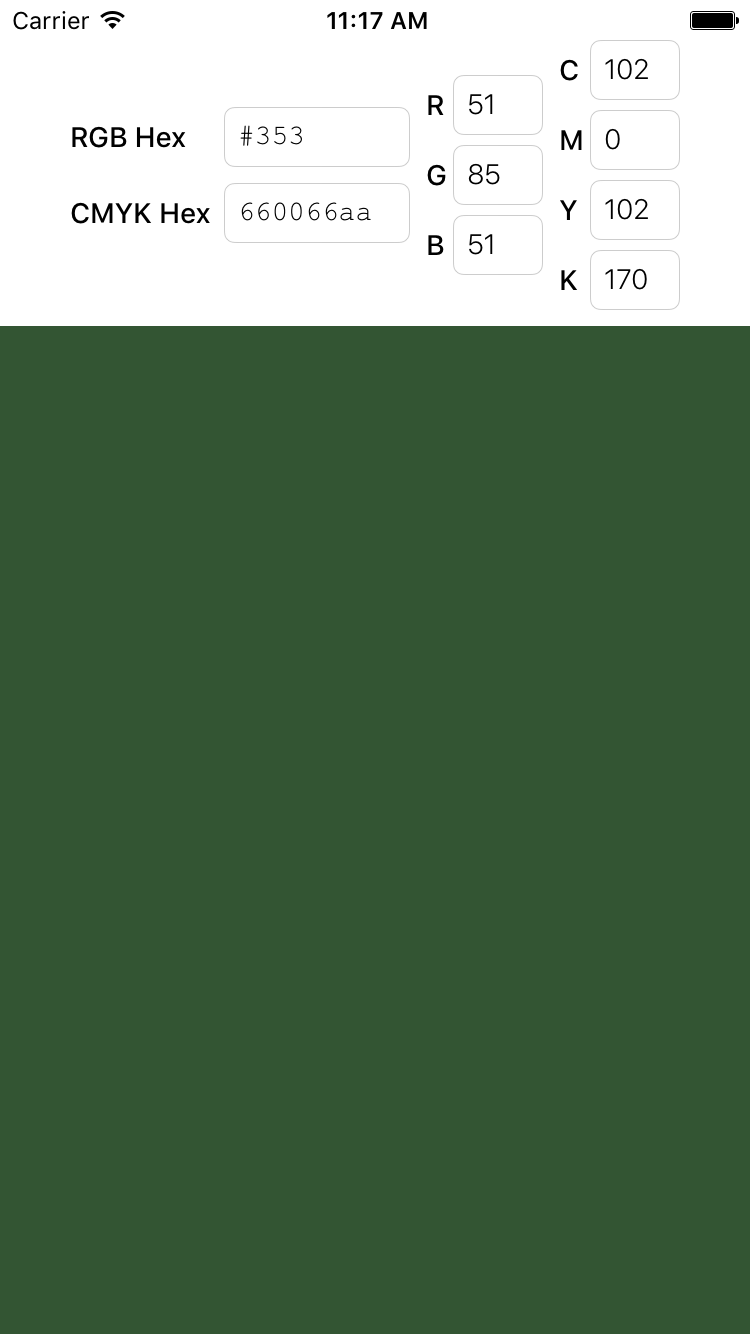- August 28, 2025
- Mins Read
A simple UIColor library to get UIColor object from RGB hex string/value, CMYK hex string/value or CMYK base component values. You can also retrieve back RGB hex string/value, CMYK hex string/value.
You can support me here https://linktr.ee/burhanuddin353
Features
- Convert RGB Hex String/Value to UIColor
- Convert CMYK Hex String/Value to UIColor
- Get RGB Hex String/Value from UIColor
- Get CMYK Hex String/Value from UIColor
- Initialize CMYK from its base components
- The beautiful part of this library is that you can input Hex values with
#,0xor0Xand the it will take care of this. - Also you can input hex value of any length and this will be handled.
- The library also takes care of non-hex characters.
- #B
- #BB
- #RGB
- #GGBB
- #RGGBB
- #RRGGBB
- #K
- #KK
- #YKK
- #CMYK
- #MYYKK
- #MMYYKK
- #CMMYYKK
- #CCMMYYKK
Requirements
- iOS 8.0+
- Xcode 7.3+
platform :ios, ‘9.0’
use_frameworks!
target ‘YourApp’ do
pod ‘TFTColor’
end
Then, run the following command:
$ pod install
Swift
- Download and drop
TFTColor.swiftin your project.
Objective-C
- Download and drop
TFTColor.h&TFTColor.min your project. - Congratulations!
Usage example
Swift
import TFTColor
// UIColor from RGB Hex String
UIColor(rgbHexString: “FF34AE”, alpha: 1.0)
UIColor(rgbHexString: “#ea”, alpha: 1.0)
// UIColor from RGB Hex Value
UIColor(rgbHexValue: 0xFF34AE alpha: 1.0)
// RGB Hex String from UIColor
let redColor = UIColor.redColor
redColor.rgbHexString //”FF0000″
// RGB Hex Value from UIColor
redColor.rgbHexValue //0xFF0000
// UIColor from CMYK component values
// Creates and returns a color object using the specified opacity and CMYK component values.
// The components of the color object, specified as a value from 0.0 to 1.0.
UIColor(cyan:0.5, magenta: 0.5, yellow: 0.5, black: 0.5, alpha: 1.0)
// UIColor from CMYK Hex String
UIColor(cmykHexString: “FF34AE34”, alpha:1.0)
UIColor(cmykHexString: “#ea”, alpha:1.0)
// UIColor from CMYK Hex Value
UIColor(cmykHexValue: 0xFF34AE34 alpha:1.0)
// CMYK Hex String from UIColor
redColor.cmykHexString //”00646400″
// CMYK Hex Value from UIColor
redColor.cmykHexValue //0x00646400
Objective-C
// UIColor from RGB Hex String
[UIColor colorWithRGBHexString:@”FF34AE” alpha:1.0f];
[UIColor colorWithRGBHexString:@”#ea” alpha:1.0f];
// UIColor from RGB Hex Value
[UIColor colorWithRGBHexValue:0xFF34AE alpha:1.0f];
// RGB Hex String from UIColor
[UIColor rgbHexStringForColor:[UIColor redColor]]; //@”FF0000″
// RGB Hex Value from UIColor
[UIColor rgbHexValueForColor:[UIColor redColor]]; //0xFF0000
// UIColor from CMYK component values
// Creates and returns a color object using the specified opacity and CMYK component values.
// The components of the color object, specified as a value from 0.0 to 1.0.
[UIColor colorWithCyan:0.5f magenta:0.5 yellow:0.5f black:0.5f alpha:1.0f];
// UIColor from CMYK Hex String
[UIColor colorWithCMYKHexString:@”FF34AE34″ alpha:1.0f];
[UIColor colorWithCMYKHexString:@”#EA” alpha:1.0f];
// UIColor from CMYK Hex Value
[UIColor colorWithCMYKHexValue:0xFF34AE34 alpha:1.0f];
// CMYK Hex String from UIColor
[UIColor cmykHexStringForColor:[UIColor redColor]]; //”00646400″
// CMYK Hex Value from UIColor
[UIColor cmykHexValueForColor:[UIColor redColor]]; //0x00646400
GitHub
- August 27, 2025
- SwiftUI
This package provides you with an easy way to show tooltips over any SwiftUI view, since Apple does not provide ...
- August 27, 2025
- SwiftUI
- Uncategorized
SimpleToast is a simple, lightweight, flexible and easy to use library to show toasts / popup notifications inside iOS or ...
- August 27, 2025
- SwiftUI
Create Toast Views with Minimal Effort in SwiftUI Using SSToastMessage. SSToastMessage enables you to effortlessly add toast notifications, alerts, and ...